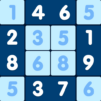Onet 3D – Match Tiles Puzzle is a board game developed by Metajoy. BlueStacks app player is the best platform to play this Android game on your PC or Mac for an immersive gaming experience.
Relax your brain with Onet 3D – Match Tiles Puzzle, a game that lets you connect 3D tiles and test your logic as you progress through more challenging levels. This mobile game offers a soothing experience where your goal is to match pairs of identical tiles by connecting them within three lines.
Onet 3D – Match Tiles Puzzle stands out with its visually stunning 3D graphics and highly addictive gameplay. Among the various free 3D puzzle-matching games available, this one offers a unique puzzle experience that’s perfect for players of all ages. As you successfully match pairs of tiles, they vanish, making room for new connections and expanding the playing field.
Playing Onet 3D – Match Tiles Puzzle is easy to understand. Your main objective is to connect pairs of identical tiles within three lines. You’ll need to carefully scan the tiles to find those that can be linked without any obstructions.
Efficiency is the key to success; connecting tiles that are farther apart can earn you a 3-star rating for the level. And if you ever find yourself stuck, there are powerful tools at your disposal.