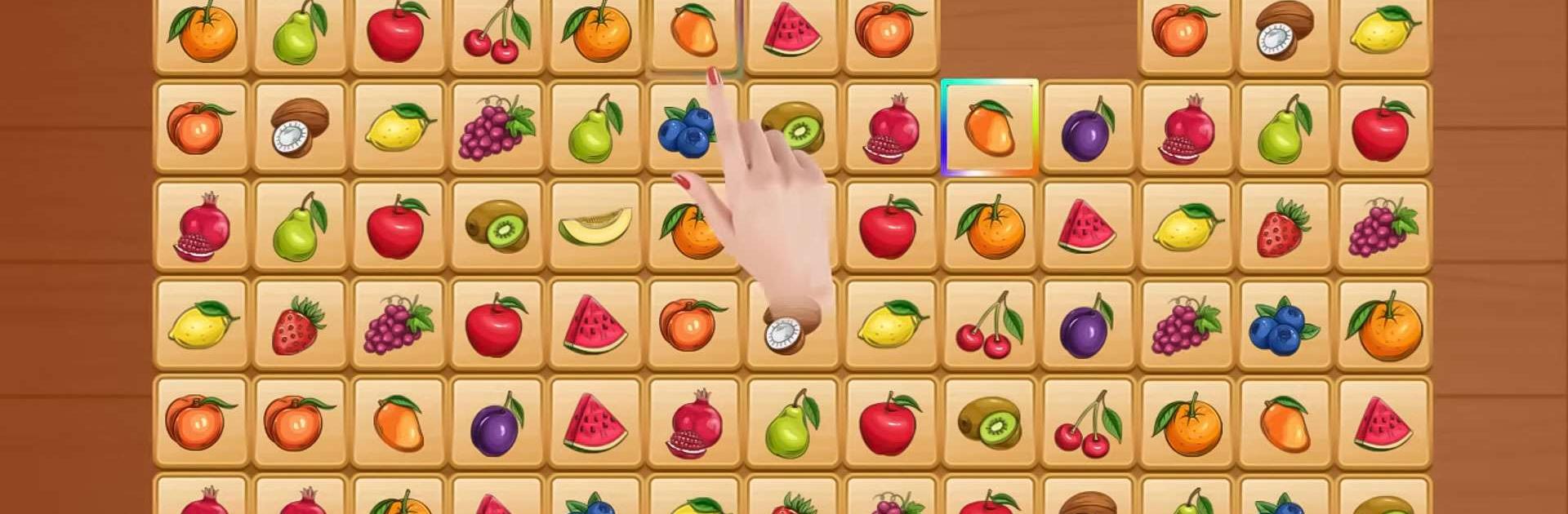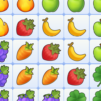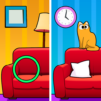Onet Puzzle – Tile Match Game is a Puzzle Game developed by Infinite Joy Ltd. BlueStacks app player is the best platform to play this Android Game on your PC or Mac for an immersive Android experience.
Download Onet Puzzle on PC with BlueStacks and dive into a world of tile-matching fun and relaxation. This game is perfect for kids and adults alike, offering over 20 elaborate themes and captivating music to keep you entertained. With the power of your memory and concentration, you’ll connect pairs of tiles to eliminate them within the given time. As you progress to higher levels, the challenge increases, but fear not! Various tools and a treasure box are there to lend you a helping hand. Don’t miss out on the fun!
Simply connect two identical tiles with a polyline to eliminate them. But remember, the polyline can only have up to three inflection points. As you advance to higher levels, you’ll face more grids and different types of pairs, making the game even more exciting. And if you win, you’ll earn more scores and reach higher levels. Aim high enough, and you’ll even unlock a treasure box filled with rewards. But remember, time is of the essence!
Onet Puzzle is completely free to play! No need for WiFi – you can enjoy the game anytime, anywhere. Explore over 20 elaborate themes that guarantee you’ll never get bored. Immerse yourself in the game with the captivating sound effects and music that will make you feel good while playing.
Download Onet Puzzle on PC with BlueStacks and start enjoying this addictive and relaxing tile-matching game. Keep challenging yourself, train your memory and concentration, and have an unforgettable gaming experience.