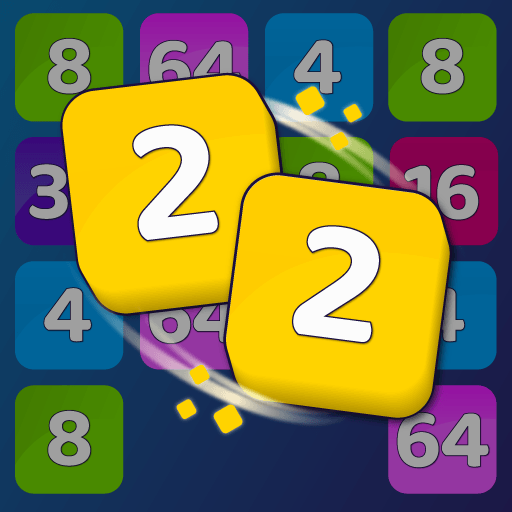Picnic Penguin is a puzzle game developed by NEUTRONIZED. BlueStacks app player is the best platform to play this Android game on your PC or Mac for an immersive gaming experience.
Get ready for a picnic adventure with Picnic Penguin! This charming puzzle game will have you pushing tasty treats onto a picnic blanket as you guide a cute little penguin through a variety of challenging levels. The game features simple and addicting gameplay, with the ability to push multiple blocks at a time to open up new paths and rearrange obstacles to your advantage.
In Picnic Penguin, you’ll encounter a wide range of puzzles that require careful planning and strategy to solve. As you progress through the game, you’ll unlock new worlds with different themes and increasingly challenging levels to complete.
But that’s not all – as you play, you’ll collect coins that can be used to unlock a variety of different skins for your penguin character. With multiple skins to collect and a gashapon machine to use, there’s always something new to aim for as you play.
Picnic Penguin features charming pixel art graphics and cute 3D low poly visuals that will transport you to a world of summer fun. And with arcade-inspired music to keep you grooving, this game is the perfect addition to your collection of casual puzzle games. So what are you waiting for? Grab your picnic basket and join the fun with Picnic Penguin!