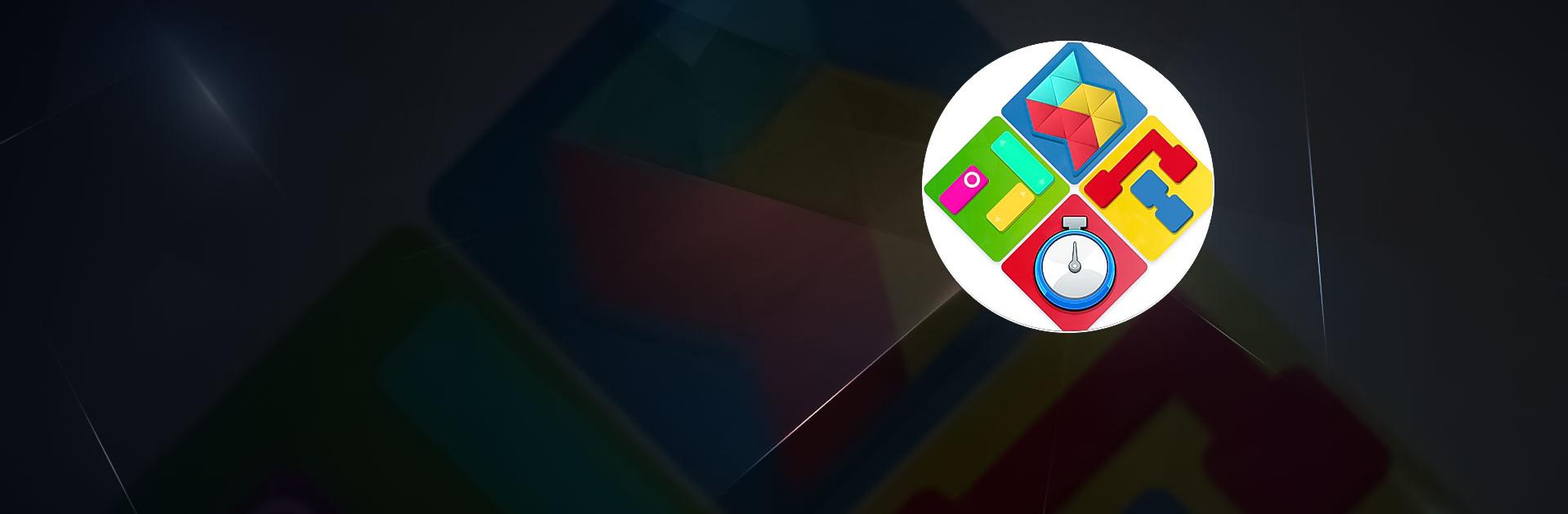Puzzle TimeAttack is a puzzle game developed by Dreamplay Games. BlueStacks app player is the best platform to play this Android game on your PC or Mac for an immersive gaming experience.
Download Puzzle TimeAttack on PC and have lots of fun training your mind and boosting your logical skills when you complete tons of puzzle levels. Play difficult block series and emerge victorious with lots of rewards and gold attached to your success. Are you ready to play? Download Puzzle TimeAttack on PC now.
With Time Attack puzzle games you get to enjoy a collection of block puzzles to solve. Boost your thinking and problem-solving skills when you play this game. Solve the sequence in each level and advance to a more difficult level to prove yourself. This puzzle game is for all ages to enjoy in their leisure time and even without any internet connection. Rise in the world ranking system and show off your puzzle skills.
Play block escape and remove every obstacle in your way to free your assigned block. In block puzzles, drag and drop the right shape of block into the game board and complete the pattern. Match and connect blocks of the same color in Block connect and earn lots of gold coins.