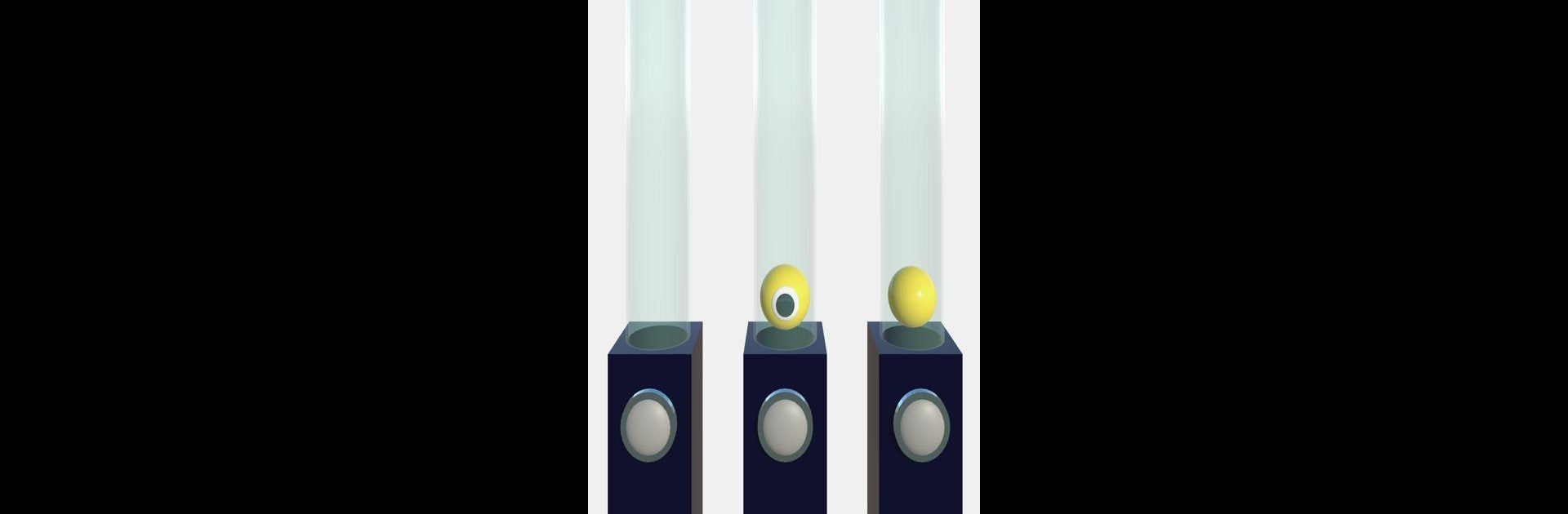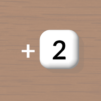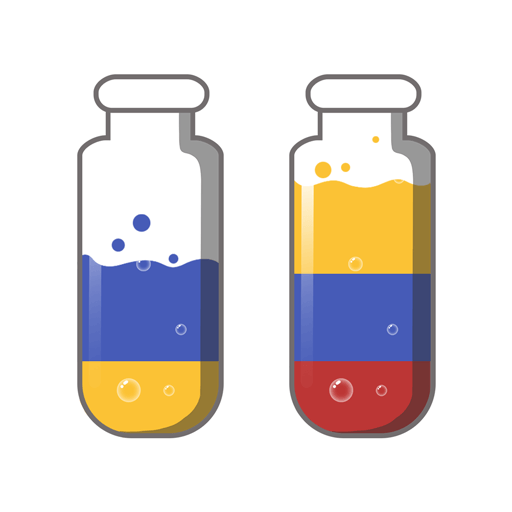Sort Eye Ball is a Puzzle game developed by FourM Inc.. BlueStacks app player is the best Android emulator to play this Android game on your PC or Mac for an immersive gaming experience.
About the Game
Ready for something a bit different in the puzzle world? Enter Sort Eye Ball, a quirky game from FourM Inc. Here, it’s all about sorting and evolving adorable but slightly creepy eyeball-themed characters into even cuter forms. It’s the kind of game that’ll give you both that relaxing kick and a serious sense of achievement.
Game Features
- Creepy-Cute Character Development: Start with quirky, eyeball-themed characters, and watch them transform into charming creatures as you progress.
- Relaxation Meets Accomplishment: Enjoy some casual chill time while still feeling productive and smart as you solve each puzzle.
- Accessible Gameplay: Simple to grasp, challenging to master. Ideal for quick breaks or long sessions.
- Play on Your PC: Experience it on a bigger screen using BlueStacks for an enhanced view.
Sort Eye Ball is your go-to choice for a unique, fun, and relaxed puzzle-solving experience.