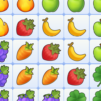Tile Master – Classic Match is a puzzle game developed by Higgs Studio. BlueStacks app player is the best platform to play this Android game on your PC or Mac for an immersive gaming experience.
Embark on a challenging and addictive puzzle adventure with Tile Master – Classic Triple Match & Puzzle Game, where you’ll collect blocks and test your skills in triple matching!
In this mind-blowing game, your goal is to match three numbers of blocks and watch as the tiles disappear. With each level, the difficulty increases, pushing your mind to its limits. Prepare to be challenged and amazed as you solve the puzzles and experience the excitement of victory!
Tile Master brings you a new version with simple rules and addictive gameplay. Match pairs of identical fruits or butterfly tiles by choosing three of the same blocks and clear all the tiles to emerge victorious. The game has no time limit, allowing you to enjoy the process and train your brain in this captivating match-3 puzzle game.
Explore a world of variety with over 30 styles of cute tiles, featuring fruits, cakes, animals, and more. Each tile board is unique, ensuring a fresh experience with every level.
Customize your gameplay with 20+ skins and themes, ranging from beaches and mountains to stunning sunsets. Unlock these delightful themes as you progress through the chapters.