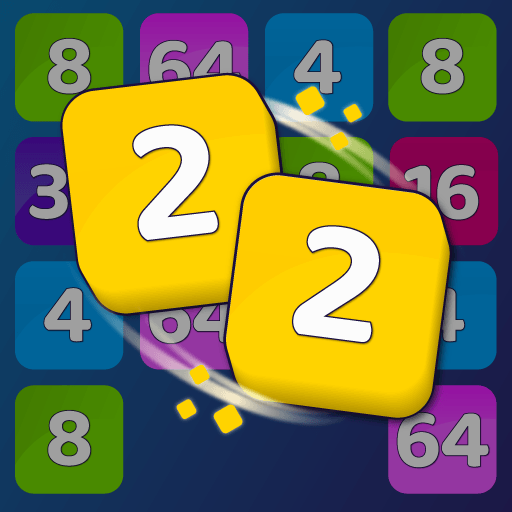YuMe is a Puzzle game developed by LearnDistrict Inc. BlueStacks app player is the best platform to play this Android game on your PC or Mac for an immersive gaming experience.
Step into a world of wonder and mystery with “”YuMe,”” an enchanting hidden objects game that will take you on a dream-like journey. Join the main character, Yume, as she embarks on an extraordinary quest across the universe in search of her long-lost home planet. It’s up to you, the player, to guide Yume through this mesmerizing adventure by solving puzzles and unraveling clues.
Yume has spent her entire life in solitude on a desolate planet, her only companions being the plants that surround her. However, when a spacecraft unexpectedly crashes near her window, Yume’s curiosity is ignited, and she can’t resist the call of adventure any longer. Your keen eye and sharp mind will be essential as you help Yume navigate through captivating landscapes, uncover hidden objects, and decipher the secrets that will ultimately lead her back home.
“”YuMe”” is the brainchild of Neha, a talented 15-year-old game designer and finalist of Google Play’s Change the Game Design Challenge. Through a collaboration with Girls Make Games, Neha’s imaginative vision was brought to life in partnership with GMG’s development team.
Immerse yourself in the ethereal beauty of “”YuMe”” as you explore stunning visuals, solve challenging puzzles, and accompany Yume on her transformative journey. This game not only showcases the ingenuity of young female designers but also highlights the importance of empowering diverse voices in the gaming industry.
Get ready to embark on an unforgettable adventure filled with magic, discovery, and the power of dreams. “”YuMe”” invites you to become a part of Yume’s extraordinary quest and experience the wonder of a fantastical universe. Will you be able to lead Yume home and unveil the secrets that await her? The answers lie within this captivating hidden objects game. Enjoy this game with BlueStacks today!