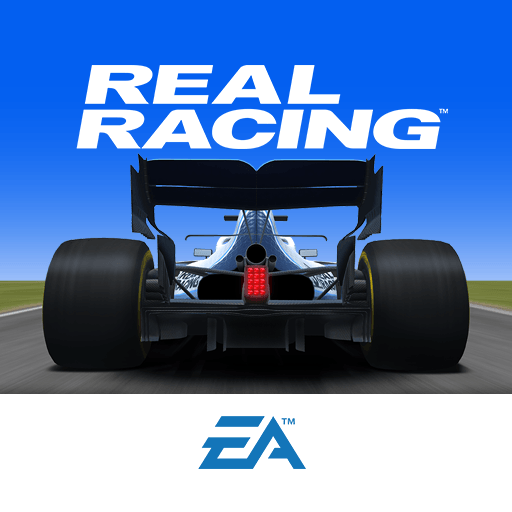Car Track Fever is a racing game developed by Hyperlab Games. BlueStacks app player is the best platform to play this Android game on your PC or Mac for an immersive gaming experience.
Download Car Track Fever on PC and race through the most challenging tracks ever seen. Fill the tracks with cars and unlock new roads to drive on. Are you ready for some fast and furious action? Download Car Track Fever on PC now.
Ever wanted to drive on the sickest race tracks? Here’s your chance. This game offers you the wackiest of races ever seen. Explore the race tracks and unlock new roads when you merge your cars. Drive through the money gate and earn lots of cash to buy new cars for the race tracks. You also get to add more whirling and winding paths to your tracks to give you a more thrilling experience.
With easy operations and control systems, navigate your cars through every turn and bend easily. Also, build your income with cash earned when you set your cars to compete against each other. The first car to cross the finish line wins a large sum of money. Explore new locations for your tracks and buy new cars to add to your collection.