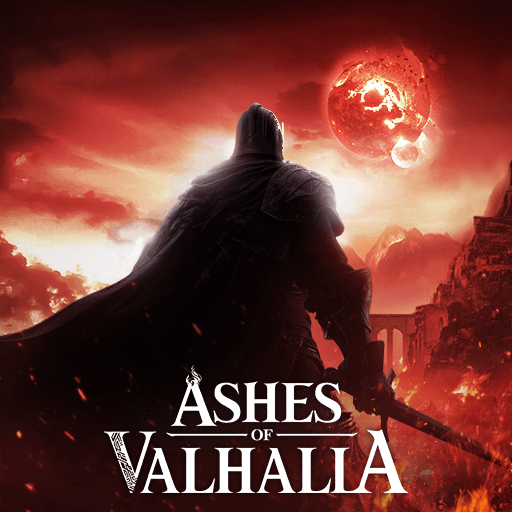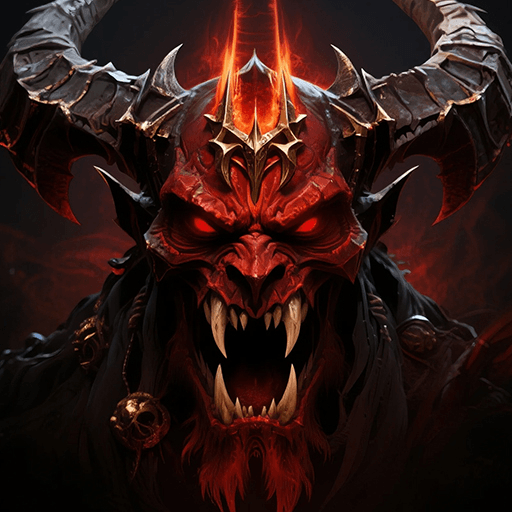Well, which situation you believe is harder? Fitting in at a new school or studying and actually comprehending everything about robotics? Hard to answer? My friend, sit tight, as you are about to face both of them at the same time, and before you start whining about it, there is no effort to be wasted! Play Ace Academy on PC and Mac with BlueStacks and simply fall in a Japanese school of cenorobitcs studies in Japan. Try to find your own team, get accepted and never mind about your American outdated gear. At least that’s what they are talking about it. The thing is: you were suddenly transferred to the Ace Academy, which is a great school, by the way, but people there are not willing to take you as one of their own. What are you going to do about it? A suggestion is to try to prove your worth. But if that don’t work, well, then there are always other means to get what you are trying to achieve, never forget about it. Download Ace Academy on PC with BlueStacks and see if you can sustain the prejudice that has fallen upon your shoulders!
Play on PC with BlueStacks or from our cloud
- Overview
- Game Features
- How to Play
Page Modified On: December 01, 2020
Play Ace Academy on PC or Mac
Game Features
Game controls
- Movement
- Spell Cast
Enhancements
- Macros
- Rerolling
- Eco Mode
- Multi Instance Sync
- Game controls
- Enhancements

Macros

Rerolling

Eco Mode

Multi Instance Sync
How to Download and Play Ace Academy on PC or Mac
Download and install BlueStacks on your PC or Mac
Complete Google sign-in to access the Play Store, or do it later
Look for Ace Academy in the search bar at the top right corner
Click to install Ace Academy from the search results
Complete Google sign-in (if you skipped step 2) to install Ace Academy
Click the Ace Academy icon on the home screen to start playing

You are already having a hard time fitting in, we recognize that. This is why we are here to help. Forget about all those clumsy and embarrassing situations trying to do the best you can by playing in your smartphone, with that tiny touchscreen, Those days are gone. Thank God! Now you can play your favorite titles with all the ease and sharpness you deserve, seeing all you need to see in the big screen of your computer, and taking full control of your actions by using the mouse and the keyboard. How does that work? Simple! All you need to do is download Ace Academy on Windows 7, 8, 10 with BlueStacks! By doing that, you open and entirely new world to your gameplay, and this time you don’t have to worry about fitting it. The most powerful and fastest android gaming engine will naturally fit into your preferences. After all, if you are the one playing, we truly believe you should also be the one making the calls. Tell us, what do you want to add to your game? Chances are the new and improved BlueStacks can make it happen! Give it a try and let us know!
Minimum System Requirements
With BlueStacks 5, you can get started on a PC that fulfills the following requirements.
Operating System
Microsoft Windows 7 or above, macOS 11 (Big Sur) or above
Processor
Intel, AMD or Apple Silicon Processor
RAM
at least 4GB
HDD
10GB Free Disk Space
* You must be an Administrator on your PC. Up to date graphics drivers from Microsoft or the chipset vendor.
Ace Academy - FAQs
- How to play Ace Academy on Windows PC & Mac?
Play Ace Academy on your PC or Mac by following these simple steps.
- Click on 'Play Ace Academy on PC’ to download BlueStacks
- Install it and log-in to Google Play Store
- Launch and play the game.
- Why is BlueStacks the fastest and safest platform to play games on PC?
BlueStacks respects your privacy and is always safe and secure to use. It does not carry any malware, spyware, or any sort of additional software that could harm your PC.
It is engineered to optimize speed and performance for a seamless gaming experience.
- What are Ace Academy PC requirements?
Minimum requirement to run Ace Academy on your PC
- OS: Microsoft Windows 7 or above MacOS 11 (Big Sur) or above
- Processor: Intel, AMD or Apple Silicon Processor
- RAM: Your PC must have at least 4GB of RAM. (Note that having 4GB or more disk space is not a substitute for RAM)
- HDD: 10GB Free Disk Space.
- You must be an Administrator on your PC.