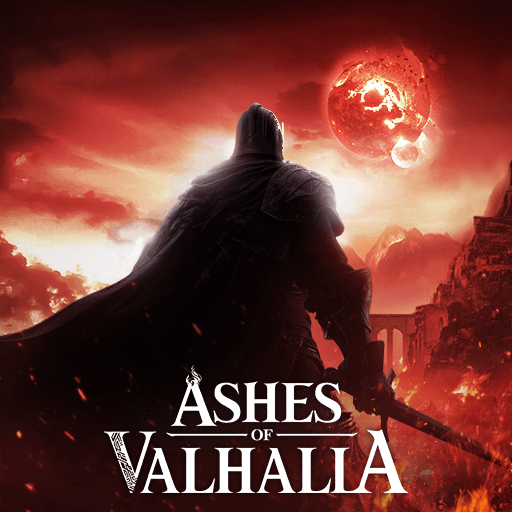Arrow War is a role playing game developed by Owings. BlueStacks app player is the best platform to play this Android game on your PC or Mac for an immersive gaming experience.
Download Arrow War on PC and go to war, fighting against monsters and bad guys that threaten to ruin the kingdom. Employ the strengths of your selected army and fight till the finish. Are you ready to play? Download Arrow War on PC now.
In this game, your kingdom is under attack by monsters and horrible creatures. Bows and arrows are your main weapons. Select the kind of arrow to go into battle with and arm your army with them. Choose to use either greeny, rock cluster or breacher kind of arrow to claim your victory. Complete over 999+ levels available and conquer the enemies in each level.
Also, with your army of archers, face the enemies at the towers and rain terror on them. Meet the boss after defeating the minions and crush it. Also, watch out for opportunities to upgrade your weapons and chances to claim new kinds of weaponry. To defeat slippery and cunning monsters use missiles or poison gas to destroy them. Earn rewards at the end of each level and increase your army.