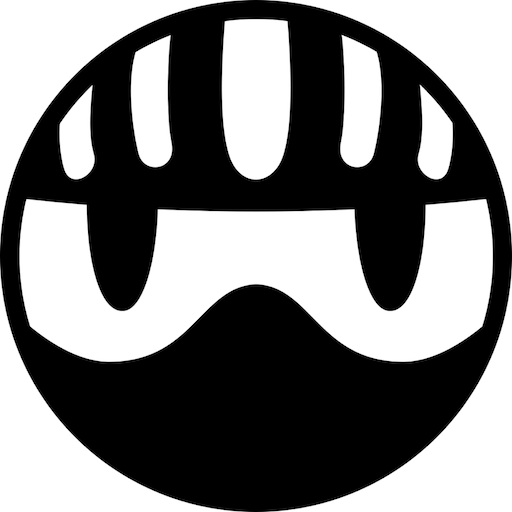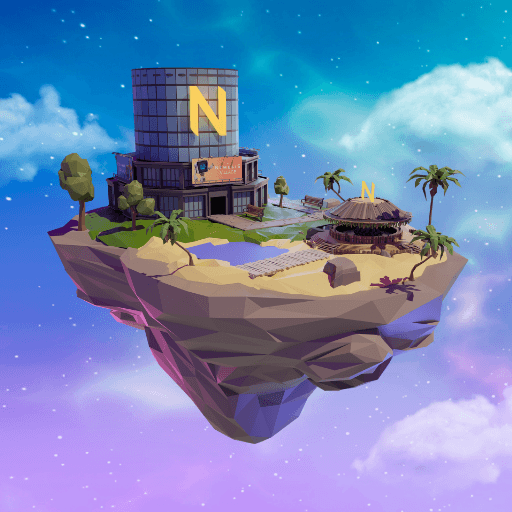MCHapp is a role-playing game developed by tokenPocket inc. BlueStacks app player is the best platform to play this Android game on your PC or Mac for an immersive gaming experience.
Get ready to dive in the world of Blockchain gaming with the world’s No.1 Blockchain game “MyCryptoHeroes”.
This innovative app combines blockchain technology with gaming and virtual asset ownership. With MCHapp, users can access and interact with various blockchain-based games, including My Crypto Heroes (MCH), a popular blockchain RPG.
It uses Blockchain technology to give you full ownership over your heroes and weapons. The app allows players to manage and trade their in-game assets, such as characters, items, and virtual land, securely on the blockchain. It provides a user-friendly interface, making it easy to navigate and engage with the different features and functionalities of the games.
Battle with them inside the game, then trade them for higher value outside. Your time, investment, and passion becomes your assets. Build the value of your heroes and weapons by playing and winning inside the game. What is My Crypto Heroes?
MCHapp aims to provide a seamless and convenient experience for blockchain gaming enthusiasts, enabling them to explore, play, and monetize their virtual assets within a single application. It offers a bridge between traditional mobile gaming and the emerging world of blockchain, creating new opportunities for players to own, trade, and derive value from their digital belongings.
My Crypto Heroes is a turn-based battle game. Gather historical heroes, level them up, acquire extensions, and aim to be at the top of the Crypto World. This game features quests, weekly tournaments, and a ranked battle system. Additionally, we’ve created an economy inside the game that ensures your assets increase in value the more you play.
Download MCHapp game now and play on PC with BlueStacks to experience the best Android word games on your computer.