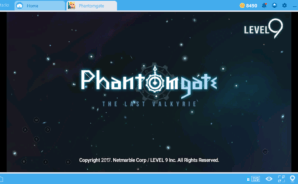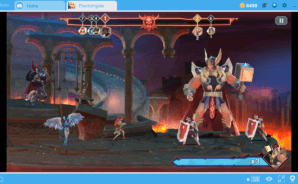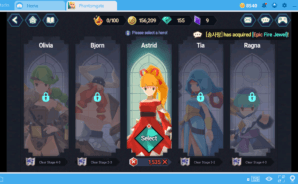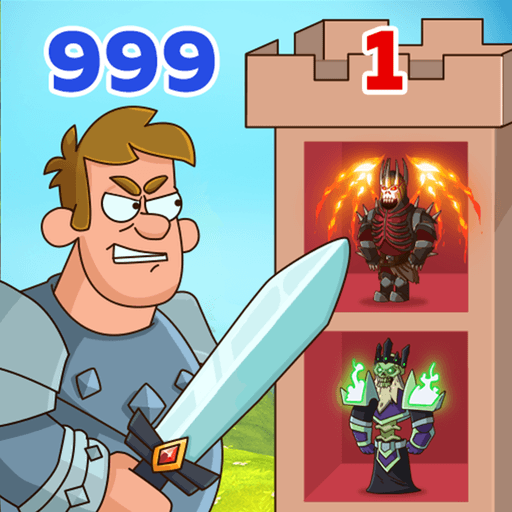Get ready for a classical and mystical adventure across Midgard, the legendary land of Odin. Help Astrid as she goes through worlds and kingdoms solving challenging puzzles and facing breathtaking battles. Play Phantomgate: The Last Valkyrie on PC and MAC with BlueStacks Android Emulator and have a real taste of northern mythology in this amazing role-playing game. Make friendship with hundreds of ghosts to help you out and to fight by your side while you explore this amazing land. Put an end to the darkness that has taken control of Midgard and become the savior who will bring peace back to the people. Explore six different regions with stunning landscapes while you release all your magical powers from ancient times. Get in epical combats against Odin’s dark forces and find new hidden skills from different elements. You are meant to be the one who will give an end to all the darkness and evil that has spread across the land. Do you have what it takes to become the great warrior everyone has been hoping for? Download Phantomgate: The Last Valkyrie on PC with BlueStacks Android Emulator and prove it, as you enjoy ultimate gaming freedom and a much more complete experience!
Play on PC with BlueStacks or from our cloud
- Overview
- Tips & Tricks
- Game Features
- How to Play
Page Modified On: December 02, 2020
Play Phantomgate on PC or Mac
Game Features
Game controls
- Movement
- Spell Cast
Enhancements
- Macros
- Rerolling
- Eco Mode
- Multi Instance Sync
- Game controls
- Enhancements

Macros

Rerolling

Eco Mode

Multi Instance Sync
How to Download and Play Phantomgate on PC or Mac
Download and install BlueStacks on your PC or Mac
Complete Google sign-in to access the Play Store, or do it later
Look for Phantomgate in the search bar at the top right corner
Click to install Phantomgate from the search results
Complete Google sign-in (if you skipped step 2) to install Phantomgate
Click the Phantomgate icon on the home screen to start playing

Your task is not an easy one in this amazing RPG adventure, which means you could use all the help you can find. Don’t depend only on ghosts to fight by your side: download Phantomgate: The Last Valkyrie on Windows 7, 8, 10 on PC with BlueStacks Android Emulator and have a faithful squire always by your side! Give no room for clumsy commands as you take full control of your actions and play with all the ease and sharpness of the mouse and keyboard keys. Leave aside those tiny screens and expensive data plans, as you play it big on your PC with a much faster and stable internet connection. Download any app or game available on Google Play just by signing in to your Google Account and searching for what you want. Have the experience of a lifetime and enjoy a much more satisfying gameplay with BlueStacks!
Minimum System Requirements
With BlueStacks 5, you can get started on a PC that fulfills the following requirements.
Operating System
Microsoft Windows 7 or above, macOS 11 (Big Sur) or above
Processor
Intel, AMD or Apple Silicon Processor
RAM
at least 4GB
HDD
10GB Free Disk Space
* You must be an Administrator on your PC. Up to date graphics drivers from Microsoft or the chipset vendor.
Browse More by Netmarble
Browse All GamesPhantomgate - FAQs
- How to play Phantomgate on Windows PC & Mac?
Play Phantomgate on your PC or Mac by following these simple steps.
- Click on 'Play Phantomgate on PC’ to download BlueStacks
- Install it and log-in to Google Play Store
- Launch and play the game.
- Why is BlueStacks the fastest and safest platform to play games on PC?
BlueStacks respects your privacy and is always safe and secure to use. It does not carry any malware, spyware, or any sort of additional software that could harm your PC.
It is engineered to optimize speed and performance for a seamless gaming experience.
- What are Phantomgate PC requirements?
Minimum requirement to run Phantomgate on your PC
- OS: Microsoft Windows 7 or above MacOS 11 (Big Sur) or above
- Processor: Intel, AMD or Apple Silicon Processor
- RAM: Your PC must have at least 4GB of RAM. (Note that having 4GB or more disk space is not a substitute for RAM)
- HDD: 10GB Free Disk Space.
- You must be an Administrator on your PC.