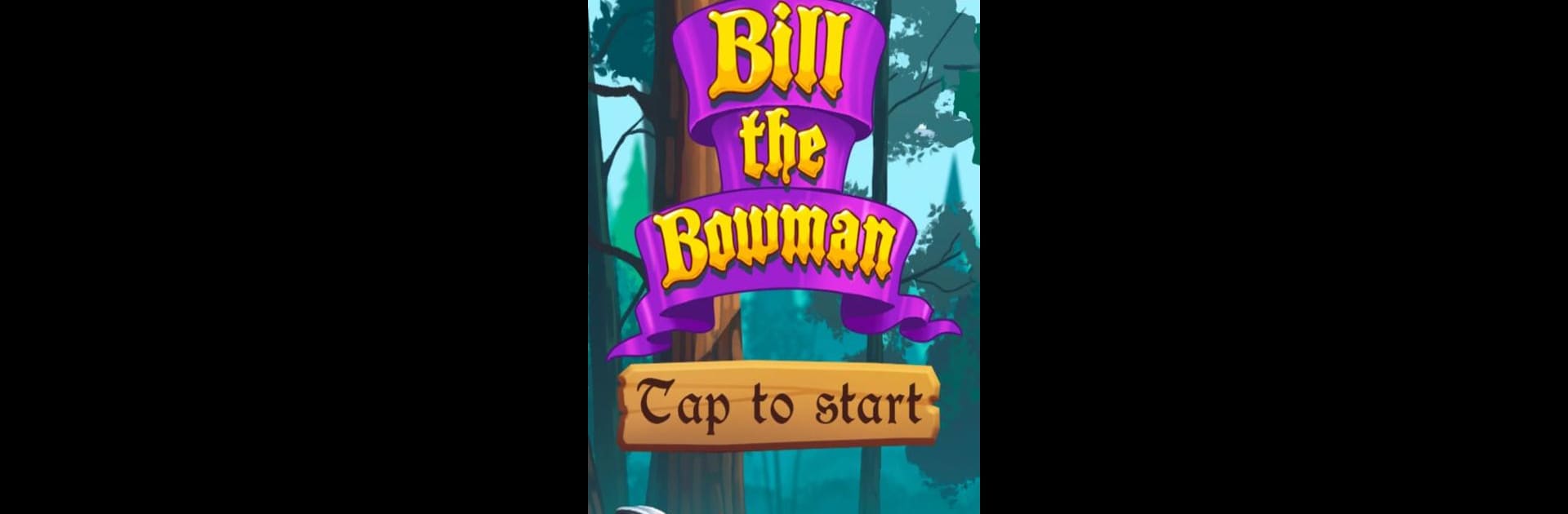Join millions to experience A game, an exciting Simulation game from las247los365. With BlueStacks App Player, you are always a step ahead of your opponent, ready to outplay them with faster gameplay and better control with the mouse and keyboard on your PC or Mac.
About the Game
Looking for a laid-back way to stay entertained? A game lets you jump between a bunch of different games—no need to pick just one. With so many options bundled together, it’s like a playroom that’s always open, whether you’re in the mood for something chill or you want to test your skills. Since everything’s in English and easy to pick up, there’s really no steep learning curve here—just straightforward fun, wherever you are.
Game Features
-
A Variety of Games
You’ll find all sorts of games tucked inside A game—from exciting adventures to brain-bending challenges and skill-based tests. One app, plenty of ways to play. -
Beginner-Friendly
None of these games are too complicated to figure out, so you won’t be stuck scratching your head. Simple controls and clear instructions mean you can just tap and go. -
All Ages Welcome
The selection is designed so anyone can enjoy it, whether you’re a kid at heart or sharing the fun with family. -
Colorful Visuals
Every game features bright, engaging designs that keep things visually interesting while you play. -
Always Online
You’ll need an internet connection to play, making it easy to jump in and compete or connect with others. -
Consistent Language
Everything’s presented in English, so there’s no confusion about what’s happening in-game. -
Smooth Experience on BlueStacks
Want bigger, smoother gameplay? Running A game through BlueStacks gives you those crisp visuals and smooth controls on your PC for an even more comfortable experience. -
Regular Fun Updates
There’s always something new popping up in the collection, so boredom doesn’t really stand a chance here.
Make your gaming sessions memorable with precise controls that give you an edge in close combats and visuals that pop up, bringing every character to life.