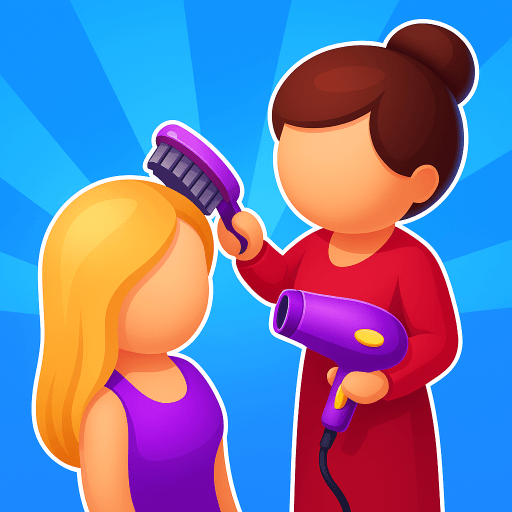A Planet of Mine is a Simulation game developed by Tuesday Quest. BlueStacks app player is the best platform to play this Android game on your PC or Mac for an immersive gaming experience.
A Planet of Mine takes you on an epic journey through space where you get to explore new planets and build your own civilization. With your trusty spacecraft, you’ll travel to different planets, discovering new resources and unique species along the way. The game features innovative world generation, which means that every game you play will be different from the last.
As you progress through the game, you’ll encounter various AI-controlled factions, each with their own unique strengths and weaknesses. Will you choose to ally with them and trade resources or will you engage in an all-out war to take control of the entire system?
The game is fully adapted for mobile devices, allowing you to easily navigate through the game’s many features and challenges. With diverse species offering different advantages, you’ll need to strategically plan your moves to complete challenges and evolve your civilization in Construction mode.
But beware, as every decision you make will impact the fate of your civilization. Will you choose to focus on technology or culture? Will you prioritize exploration or combat? The choice is yours, and every decision counts.
Download A Planet of Mine on PC with BlueStacks and strap on your space suit and prepare for an adventure of a lifetime.