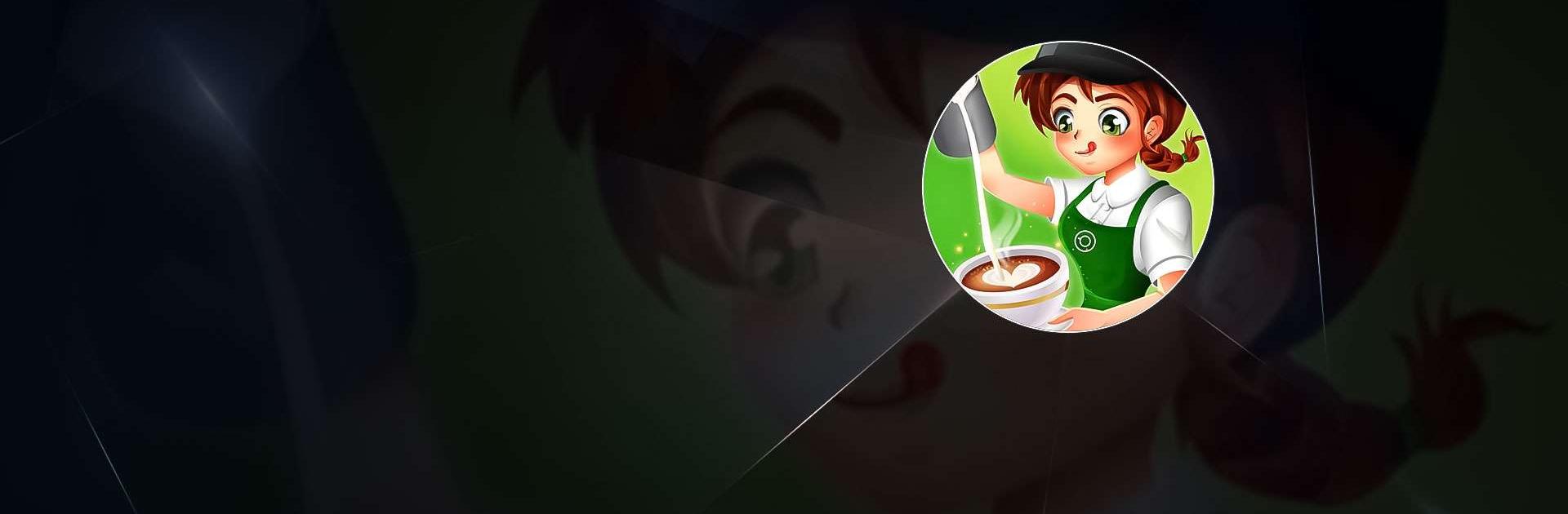Cafe Panic: Cooking games is a Simulation game developed by Boomware Studio. BlueStacks app player is the best platform to play this Android game on your PC or Mac for an immersive gaming experience.
Makeup Beauty: Makeover Studio is the perfect game for anyone who loves makeup, styling, and fashion! As a makeup artist in this game, you’ll get to help a variety of girls with their makeup needs and work your way toward becoming the ultimate fashion designer.
You’ll love the realistic ASMR makeup effects in Makeup Beauty! With realistic sound, visuals, and touch effects, you’ll feel like you’re in a professional makeup studio. The ASMR features to make the game truly immersive and relaxing.
Customizing your makeup looks is a breeze in Makeup Beauty! With nearly 100 different makeup kits available, you’ll have endless options for creating unique and stylish looks. Mix and match different combinations of makeup and accessories to create over a thousand different styles. Let your creativity run wild!
The character-driven storylines in Makeup Beauty are another great feature. With a diverse cast of over ten girls, each with their own unique story, you’ll get to experience a range of different coming-of-age stories. Follow each character’s journey and help them along the way with your expert makeup skills.
Download Cafe Panic: Cooking games on PC with BlueStacks and perfect your makeup skills.