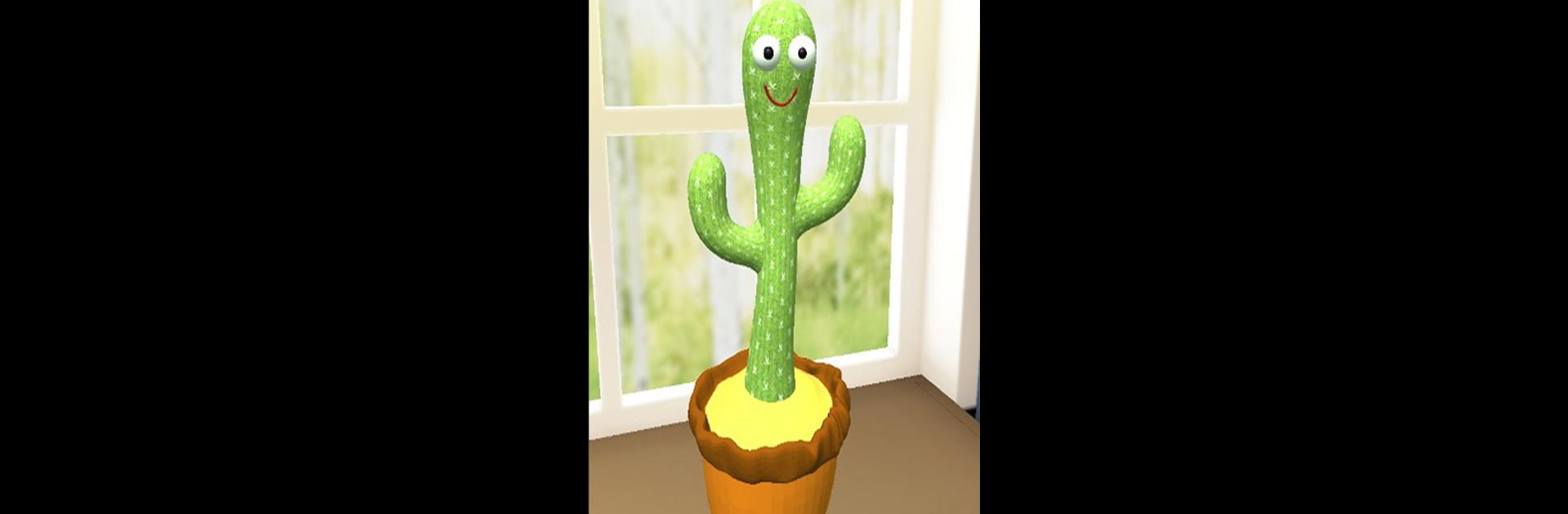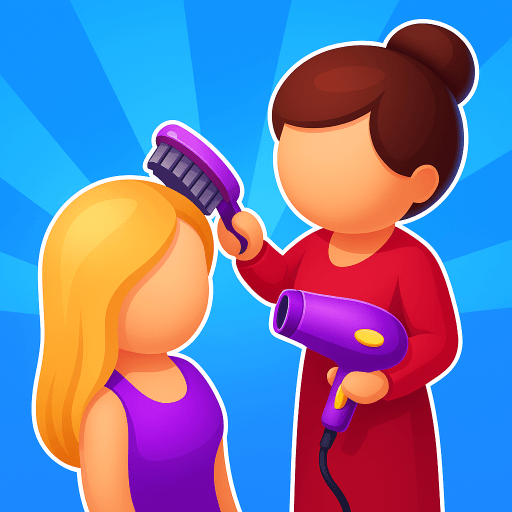From the innovators and creators at M2 GAMES, Dancing Cactus : Virtual Play is another fun addition to the World of Simulation games. Go beyond your mobile screen and play it bigger and better on your PC or Mac. An immersive experience awaits you.
About the Game
Looking for a quirky pick-me-up or just want to mess around with something cute? Dancing Cactus : Virtual Play puts a lively, animated cactus in your hands. Part virtual buddy, part dancing machine, this offbeat plant is ready to chat, mimic whatever you say, and bust out hilarious dance moves. Whether you’re just goofing around or showing off to your friends, there’s always something unexpected happening with this little cactus from M2 GAMES.
Game Features
-
Talking Cactus
Say anything, and your cactus repeats it back in its own fun voice. The silliest stuff sounds even better when it comes from a groovy plant. -
Dance Party on Demand
Got music? Tap a button and watch the cactus groove along with catchy tunes. The way it moves is always good for a laugh. -
Record Hilarious Moments
Have a funny conversation or catch the cactus mid-dance—just hit record and save those moments. If you want, they’re perfect for sharing with friends or even putting up on YouTube. -
Simple Controls
Everything’s pretty straightforward. Just tap and talk, or trigger its dance moves. No learning curve, just instant fun. -
Designed for Fun with BlueStacks
Want to get a bigger view? Running Dancing Cactus : Virtual Play with BlueStacks can make all those dances and silly chats even more entertaining on your PC. -
Share the Laughs
Managed to record an especially goofy dance or conversation? Sharing your videos is just a couple of taps away, so the fun doesn’t have to end with you.
Ready to top the leaderboard? We bet you do. Let precise controls and sharp visuals optimized on BlueStacks lead you to victory.