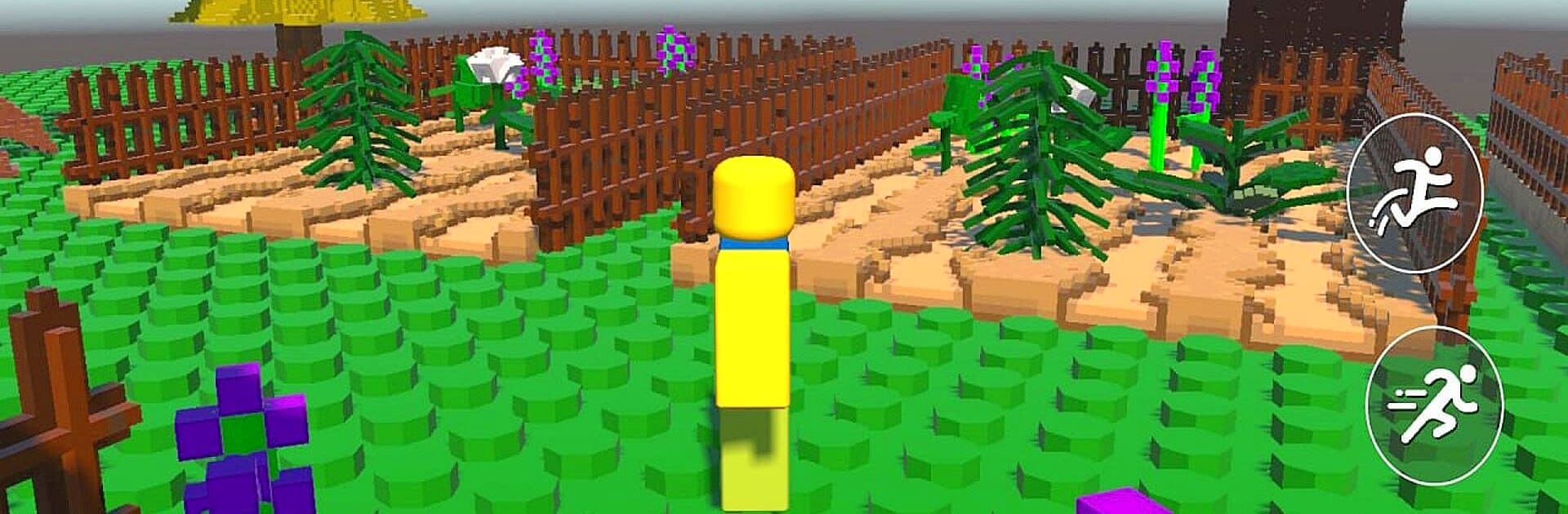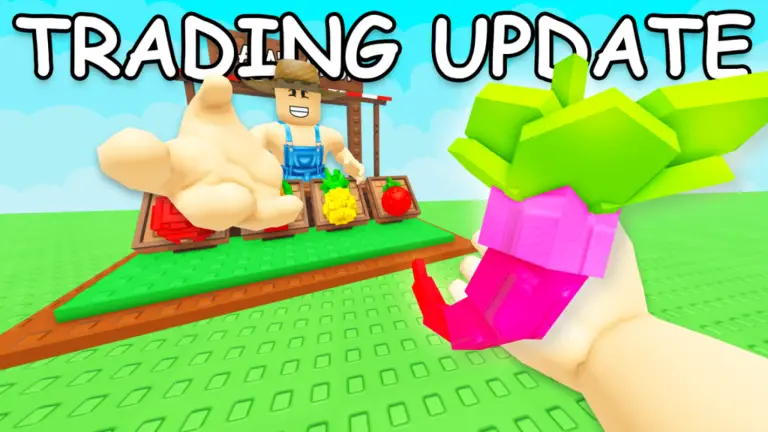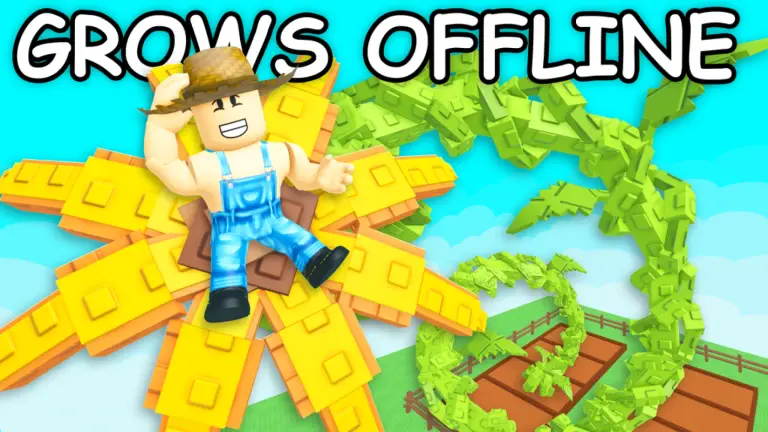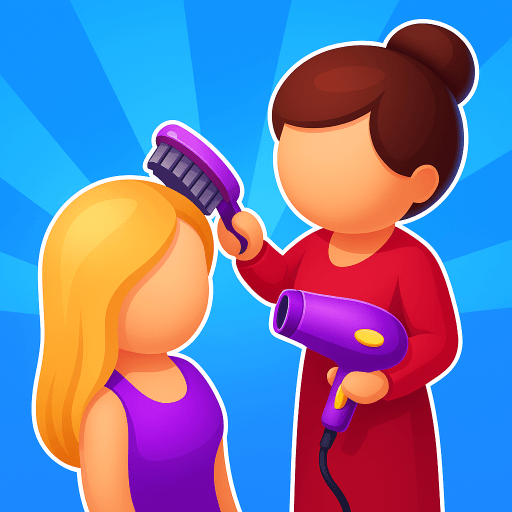From the innovators and creators at Khadiev – Scary Horror Games 3D, Grow a Garden is another fun addition to the World of Simulation games. Go beyond your mobile screen and play it bigger and better on your PC or Mac. An immersive experience awaits you.
About the Game
Grow a Garden from Khadiev – Scary Horror Games 3D puts you in the boots of a real-deal gardener, minus the messy soil under your fingernails. Whether you’re looking to unwind, tinker with creative landscaping, or just watch something you planted thrive day after day, this is a simulation game that lets you go at your own pace. Start with a patch of dirt and steadily grow your personal garden oasis, one sprout at a time.
Game Features
-
Custom Garden Building
Start small with a humble bed and transform it into your own blooming paradise. Plant a mix of decorative flowers and practical veggies—there’s a little bit for every style. -
A Toolkit for Growth
Stash up on handy gardening tools—from watering cans to rakes. As you progress, upgrades make each task quicker and a lot more satisfying. -
Ever-Expanding Grounds
Your garden isn’t stuck in one spot. Unlock fresh plots, design new layouts, and even build extras like greenhouses or cute ponds. -
Seasonal Variety & Atmosphere
Watch the weather and time of day shift around you—one moment you’ll catch the glow of sunrise, and later the calming hush of evening. It adds a cozy, lifelike vibe to your plot. -
Plant Personalities
Every plant species has its quirks. Some bask in sunshine, others love damp soil, and a few are just plain fussy. Experiment with different combinations to see what thrives where. -
Simple, Engaging Resource Management
Grow, harvest, and sell your crops for coins. Spend your hard-earned rewards on rare seeds, upgrades, and nifty garden decorations. -
Daily Goals & Achievements
There’s always something new to work toward, whether it’s tackling special challenges or checking off daily chores. -
Offline Play
No internet? No problem. Grow a Garden saves your progress, letting you tend to your plants even when you’re away from Wi-Fi.
And hey, playing with BlueStacks brings a whole new level of control and comfort if you want to tend your virtual garden on your desktop.
Make your gaming sessions memorable with precise controls that give you an edge in close combats and visuals that pop up, bringing every character to life.