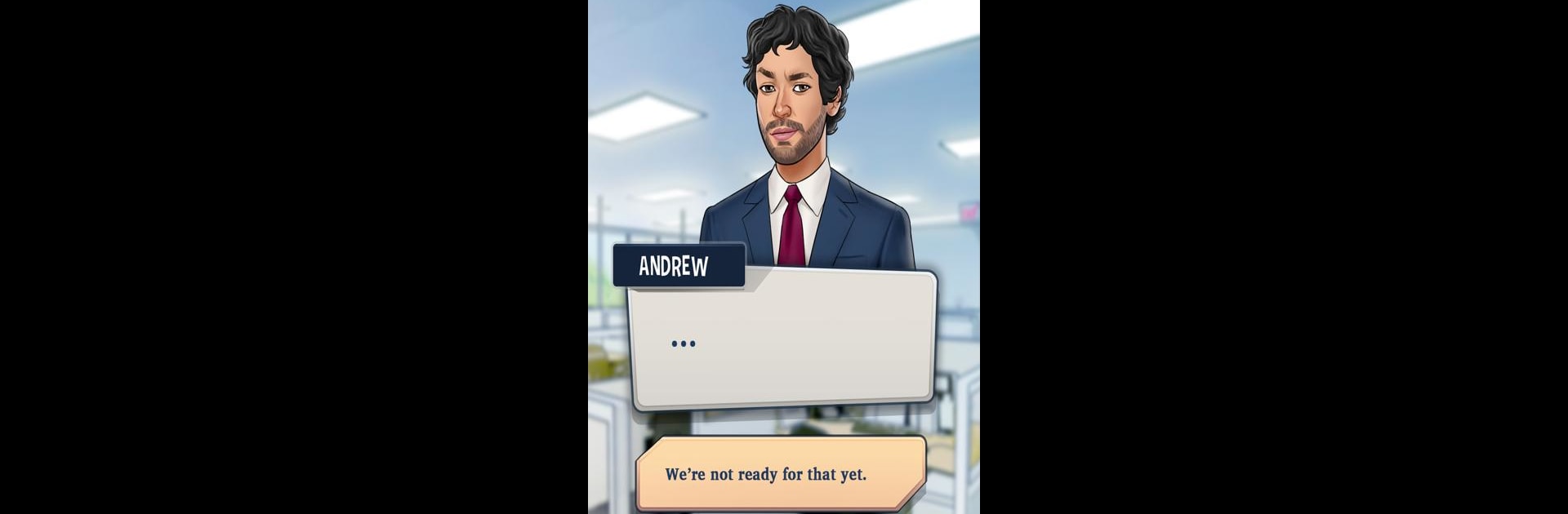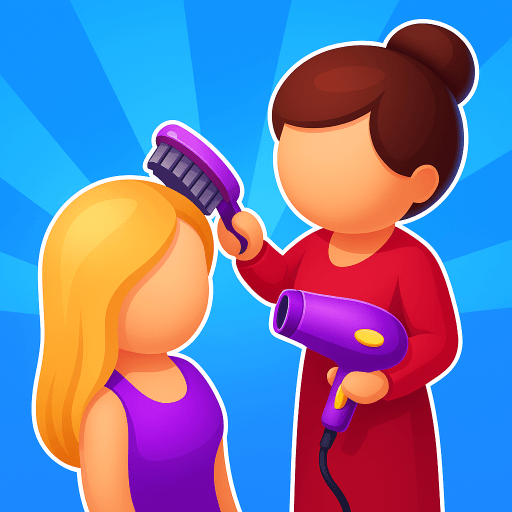Explore a whole new adventure with Make Choices: My Success Story, a Simulation game created by Digigo. Experience great gameplay with BlueStacks, the most popular gaming platform to play Android games on your PC or Mac.
About the Game
Ever wondered what it’s like to go from pocket change to private jets? Make Choices: My Success Story lets you chart your own path from the ground up, all in the Simulation genre. Developed by Digigo, this game has you making life-changing decisions on your climb from rags to riches. Take the driver’s seat as an aspiring entrepreneur, navigating tough situations, chasing big dreams, and maybe even splurging on a fancy car or two along the way.
Game Features
-
Personalized Character Creation
Start off by dreaming up your ideal business persona—from appearance to mindset—before you set out on your entrepreneurial journey. -
Branching Life Episodes
Every choice matters. Every episode is packed with decisions that shape your story, relationships, and financial future. Want to hustle on the side or dive into major investments? The choice is yours. -
Diverse Investment Options
Play with the stock market, dabble in crypto mining, or flip properties. There’s more than one road to riches, and you get to pick where your cash goes (or grows). -
Rich Lifestyle Upgrades
Got your eye on that yacht or swanky house? As your wealth stacks up, upgrade your lifestyle and enjoy the perks of your financial success. -
Social Dynamics & Story Twists
Meet old flames, team up with friends for fresh business ventures, and handle boardroom politics with style. Every action impacts your story and the people around you. -
Interactive Outfits & Customization
Dress for success with a range of outfits. Whether commanding a meeting or celebrating a windfall, your character can always look the part. -
Rewarding Progression & Challenges
Complete episodes and unlock new challenges or rewards. Each chapter keeps you guessing, mixing business smarts with a bit of luck. -
Available on PC with BlueStacks
Prefer a bigger screen? You can experience all these life-changing choices right from your PC using BlueStacks. Why not try that executive lifestyle in style?
Ready to top the leaderboard? We bet you do. Let precise controls and sharp visuals optimized on BlueStacks lead you to victory.