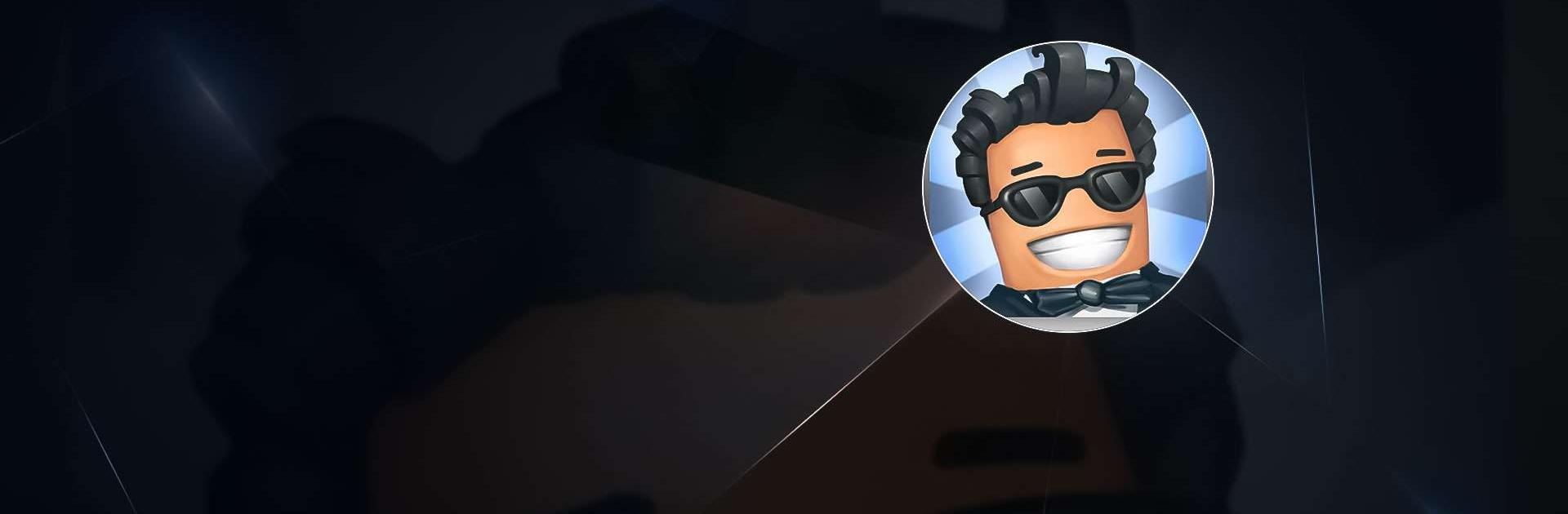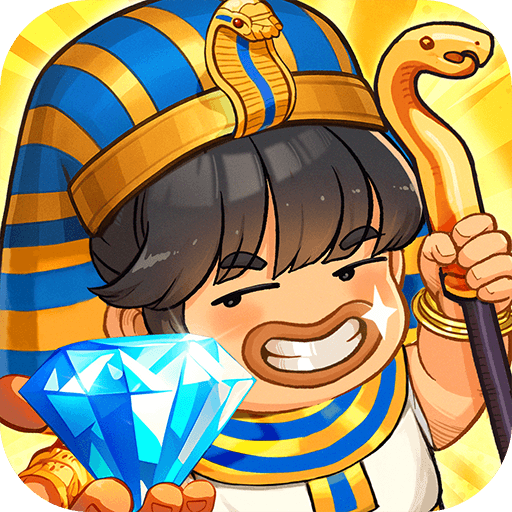Office Story is a Simulation Game developed by Celtic Spear. BlueStacks app player is the best platform to undefine this Android Game on your PC or Mac for an immersive Android experience.
Download Game Dev Tycoon on PC with BlueStacks and embark on an exciting adventure into the world of mobile development. You make strategic decisions, hire and train people, and fulfill your employee’s wishes.
Office Story immerses you into the mobile development world, providing access to analogs of modern mobile platforms. Like in real life, the market state is dynamic and constantly changing, creating a realistic experience. Set up shop in 13 cities around the world and chase a rich set of goals and objectives, and more platforms, including MyOS, Roboid, eyeOS, Doors, and more.
Creating a real hit for a mobile platform isn’t an easy task, but with Game Dev Tycoon, you can develop the best application that takes into account trends and the popularity of platforms. You need to assemble a team of motivated professionals to create a comfortable environment for your employees and earn an impeccable reputation. Compete with people around the world and share your achievements with your friends on Facebook. With over 20 Google Play achievements to unlock, try to open them all!
Download Game Dev Tycoon on PC with BlueStacks and build the business of your dreams.