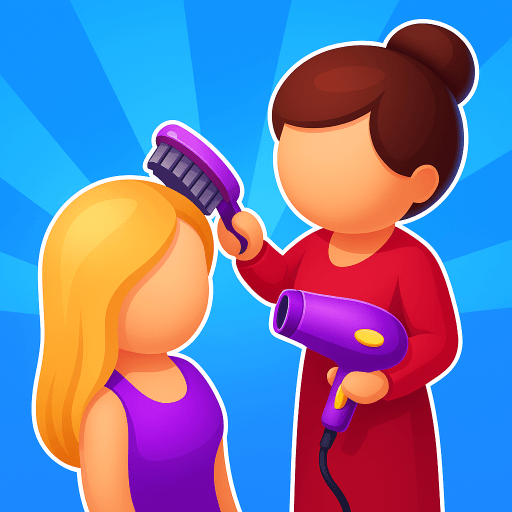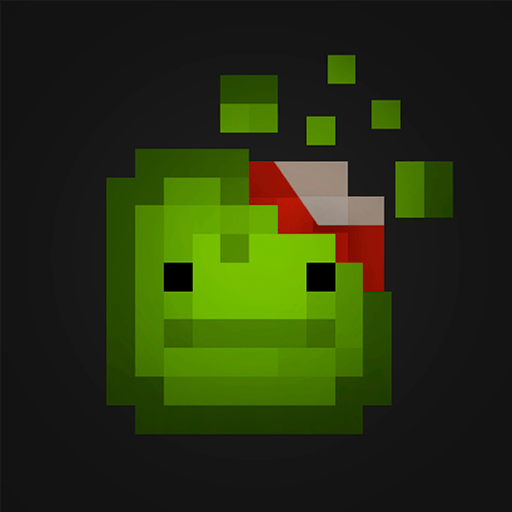出家模擬器 is a simulation game developed by Libii. BlueStacks app player is the best platform to play this Android game on your PC or Mac for an immersive gaming experience.
Download 出家模擬器 on PC and experience the life of a monk. Live in an old broken-down temple and do all you can to restore the temple. Repair and rebuild broken areas and have people coming to worship and new monks coming to seek refuge. Are you ready to play? Download 出家模擬器 on PC now.
After experiencing the pain of injustice and betrayal, you take a solo journey and end up in an abandoned temple. You now have to restore the temple to what it once was, while living as a monk. Rebuild what has been broken and burn the incense again for the temple to come alive. Renovate the rooms of the temple and restore them for worshippers to return to worship. Manage the temple and get rewarded with money and an increase in experience.
Meet people who come to worship in the temple and help them out with their problems. The storyline of the game changes when you give answers to their questions. Earn new props and resources for you to continue renovating the temple. Provide accommodation for new monks who come to seek refuge in your temple and build a workforce. Expand and enjoy your monk life.