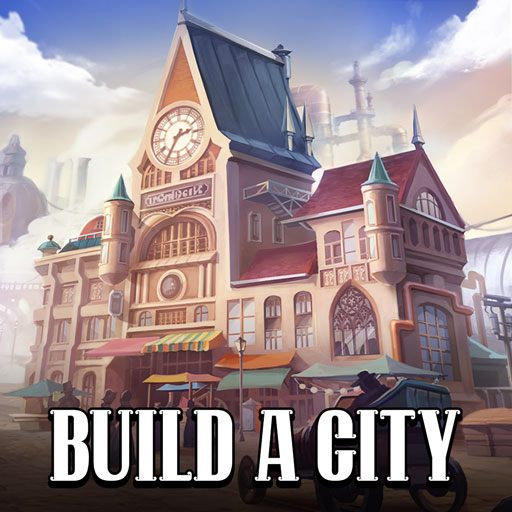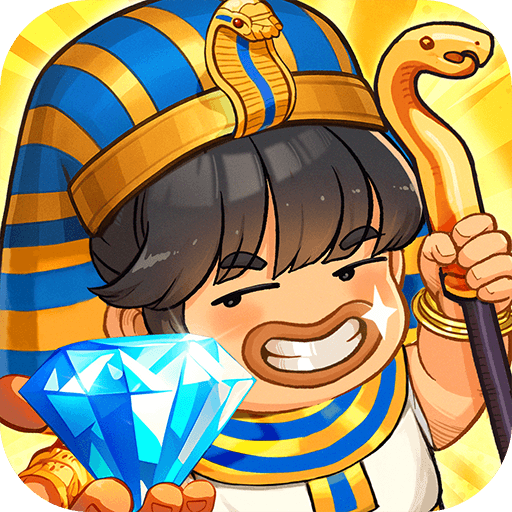Join millions to experience Submarine War: Submarine Games, an exciting Simulation game from Ломакин Дмитрий Nuclear Games. With BlueStacks App Player, you are always a step ahead of your opponent, ready to outplay them with faster gameplay and better control with the mouse and keyboard on your PC or Mac.
About the Game
Ever wondered what life’s really like at the helm of a nuclear sub? Submarine War: Submarine Games takes you straight into the deep end, running every part of your own hardcore war vessel in wild and unpredictable naval battles. Created by Ломакин Дмитрий Nuclear Games, this Simulation game isn’t your typical casual adventure—prepare for intense single-player missions, where survival depends on skillful management, quick thinking, and just a bit of luck. It’s all about navigating under pressure, from tense bomb runs to surprise attacks in far-off waters.
Game Features
-
Full Submarine Command:
Step into the shoes of the captain and take charge of your sub’s every system: monitor the nuclear reactor, keep the sonar humming, manage oxygen levels, and make tough calls when the pressure’s on. -
Realistic Survival Mechanics:
Don’t just worry about enemy ships—keep an eye on your sub’s energy, battery life, oxygen, and even the safety of your reactor. Run low on any of these, and your survival odds drop fast. -
Unique Locations & Enemy Tactics:
Missions play out across dramatic backdrops: dodge depth charges near Greenland, spar with the Russian Navy in the Baltic, or—when the battle gets too much—slip away to peaceful Bahamian waters. -
Hardcore Single-Player Gameplay:
No hand-holding here. Other than a quick intro during your first combat mission, it’s all up to you to learn every detail of your sub—and your wits will be tested with each skirmish. -
Tons of Navy Gear & Weapons:
Equip everything from periscopes and sonar to torpedoes, atomic warheads, and specialized fallout equipment. The right loadout can mean the difference between victory and sinking to the bottom. -
Multiple Game Modes:
Tackle four distinct modes, where scenarios range from historic Pearl Harbor clashes to chaos next to Chernobyl. Every route brings its own challenge and surprise. -
True Indie Survival Vibe:
Built for fans who crave complexity and a tough-as-nails test, it’s not just about shooting—it’s about mastering the intricate task of keeping a nuclear-powered armada afloat, crew alive, and enemy fleets in check.
Playing on BlueStacks gives you that extra edge in control and strategy—but remember, the ocean’s always unpredictable.
Ready to top the leaderboard? We bet you do. Let precise controls and sharp visuals optimized on BlueStacks lead you to victory.