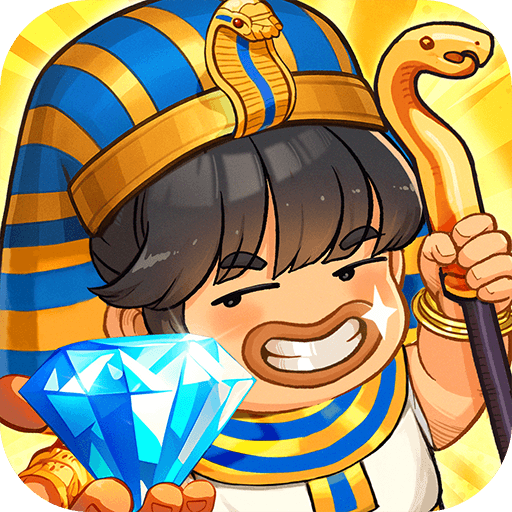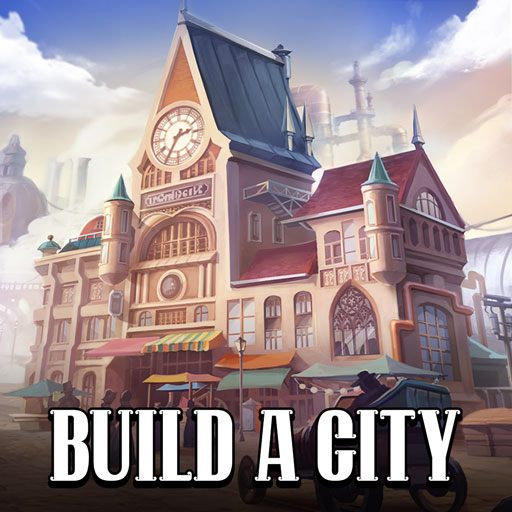Taonga Island Adventure: Farm is a simulation game developed by Volka Entertainment Limited. BlueStacks app player is the best platform to play this Android game on your PC or Mac for an immersive gaming experience.
Embark on an exciting adventure and take charge of your very own island in the Taonga Island Adventure—a paradise for farm game enthusiasts. Immerse yourself in the process of building your island, forming bonds with neighbors, and cultivating a farm that reflects your unique style, offering a fresh perspective on life.
Indulge in the serene atmosphere of your idyllic paradise farm, setting the stage for an entertaining journey filled with tasks and quests that promise delightful rewards. This dynamic environment provides an ideal backdrop for making new friends, fostering relationships, caring for animals, and relishing the captivating landscapes and visuals. In this farming game, solitude is a concept left far behind.
Engage in exploration, construction, planting, harvesting, growth, and continuous learning, transforming each day into an extraordinary adventure in the exclusive Taonga Island Adventure: Farm.
Witness the creation of the finest island farm that the locals have ever seen. Share your bountiful produce, nurture your animals, gather eggs from your hens, and invite friends to join you on exciting quests while discovering valuable gems for trade.