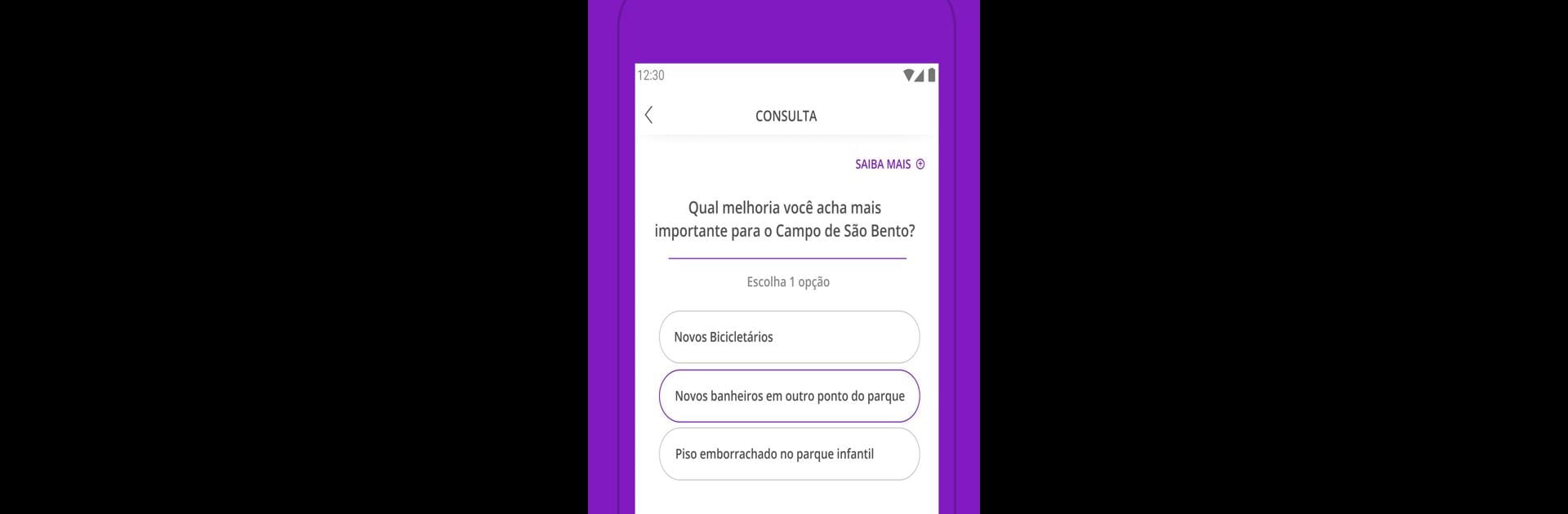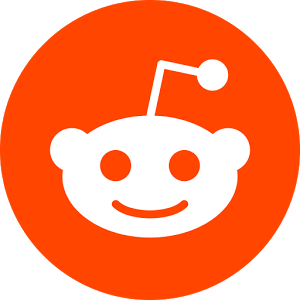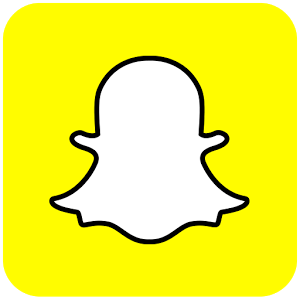Get freedom from your phone’s obvious limitations. Use Colab, made by Colab S.A., a Social app on your PC or Mac with BlueStacks, and level up your experience.
About the App
Colab is like a direct line between you and your local government—no hoops to jump through, just real conversations and practical action. Want your city to run better? This app makes it super simple to snap a photo, send feedback, or chime in on public decisions right from your phone. You’ll get updates, answers, and even see results firsthand as issues get fixed and ideas turn into reality.
App Features
-
Report City Issues
Notice something off in your neighborhood, like an overflowing trash bin or a pothole? Open Colab, take a quick pic, add some notes, and send it straight to City Hall. The right department can check it out, and you’ll often get a reply in the app. -
Join Public Decisions
Ever wanted a say in how your city spends its budget or which events take place? With Colab, you can vote in surveys, take part in consultations, and suggest improvements—no town hall meetings needed. -
Community Missions
Take part in activities that help your whole community. Maybe the local blood bank needs donors—you’ll see the request, respond, check in at the center, and even earn points. There are all kinds of community-driven missions and fun little challenges. -
Track Your Impact
Your participation doesn’t disappear into the void. See how many points you rack up, check the leaderboard, and compare your involvement with friends and neighbors. It’s a simple way to see the power of everyday actions. -
Available in Many Cities
Whether you’re in a big city or a smaller town, there’s a good chance Colab is up and running near you. It works across various partner regions in Brazil, supporting local projects and ideas.
You can also use Colab on your computer with BlueStacks for a more comfortable view and easier typing, especially when you’re diving into surveys or discussions.
BlueStacks brings your apps to life on a bigger screen—seamless and straightforward.