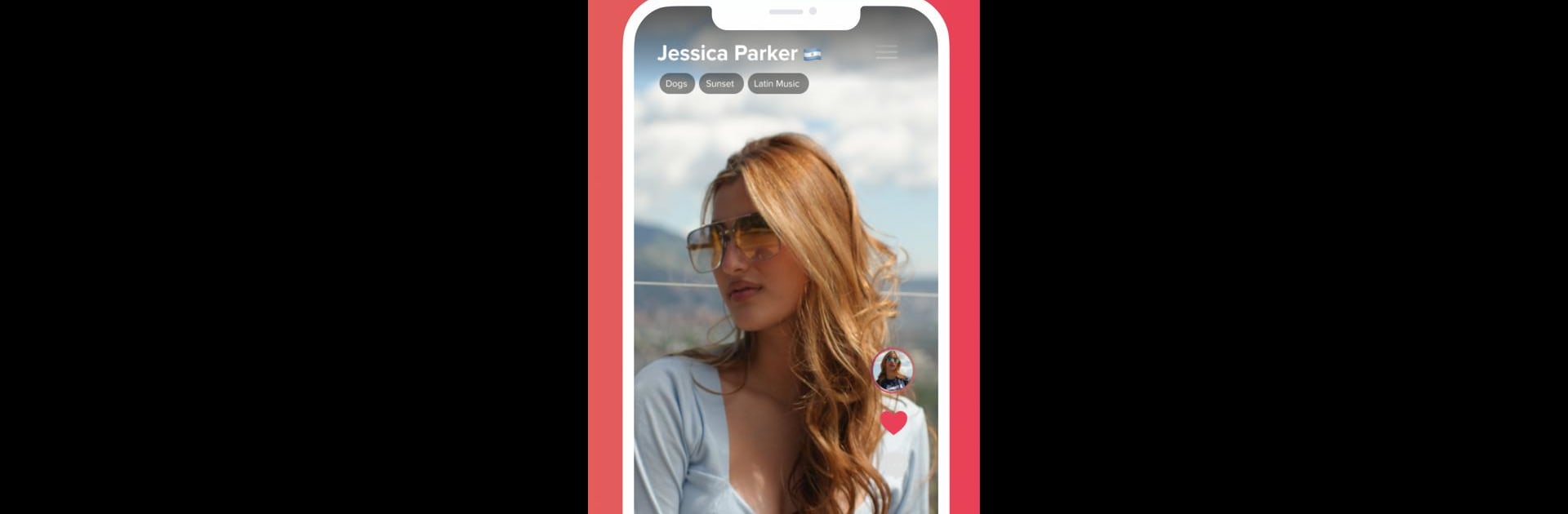What’s better than using Crema: Social Meal Video Chat by Crema Social? Well, try it on a big screen, on your PC or Mac, with BlueStacks to see the difference.
About the App
Crema: Social Meal Video Chat, created by Crema Social, offers a unique way to make friends worldwide over a meal. Forget the usual swiping and chatting; with Crema, you’re virtually dining with new buddies. Want to meet interesting people or maybe find a romantic connection? This app is your ticket to a social meal experience like no other.
App Features
Meet and Greet Over Video
– Present yourself on video and dive into engaging conversations. Connect authentically and discover shared interests.
International Dining Buddies
– Send meal invitations to locals or international friends. Share a meal from home with an easy-to-use virtual setup.
AI-Enhanced Communication
– Enjoy video calls with seamless AI translations, breaking language barriers and making global chats even more enjoyable.
Discover Connections
– Meet new people, make friends, or explore potential romantic interests. With Crema, the world is your social dining table.
Interact and Save Favorites
– Favorite videos and connect easily with fascinating users. Keep track of the people you vibe with.
Switch to BlueStacks and make the most of your apps on your PC or Mac.