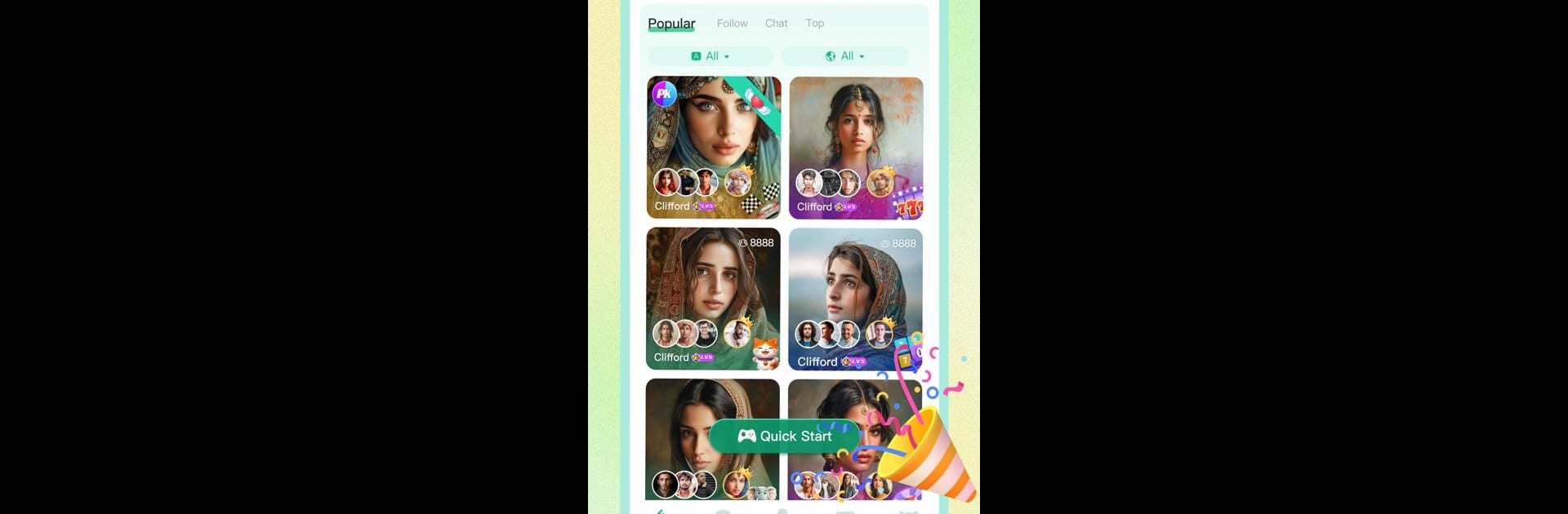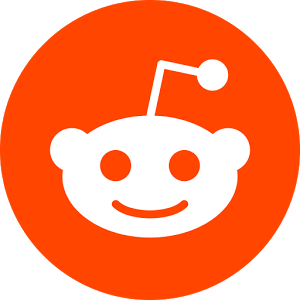Let BlueStacks turn your PC, Mac, or laptop into the perfect home for Gemgala – Party & Chat & Games, a fun Social app from Gemgala Team.
About the App
Discover a unique social experience with Gemgala – Party & Chat & Games, brought to you by Gemgala Team. This app invites users to immerse themselves in an interactive world where making friends and playing games go hand in hand. Expect friendly competition in games like Lucky Race, Lucky Card, and Lucky Number, while forging new connections in a vibrant community.
App Features
Interactive Games Galore:
– Dive into a selection of casual games, including Lucky Race🚗 and Lucky Card♠️.
– Exchange gaming experiences with folks worldwide and form lasting friendships.
Multiplayer Party Rooms:
– Join or create captivating voice party rooms with up to 8 buddies, seamlessly switching between games.
– Enhance interactions by sending and receiving fun gifts.
Seamless Social Interaction:
– Connect globally, chat, and socialize while enjoying various games.
– Experience smoother gameplay and social features on BlueStacks for an optimized experience.
Community Engagement:
– The app thrives on user suggestions, creating a space that listens to your feedback.
BlueStacks brings your apps to life on a bigger screen—seamless and straightforward.