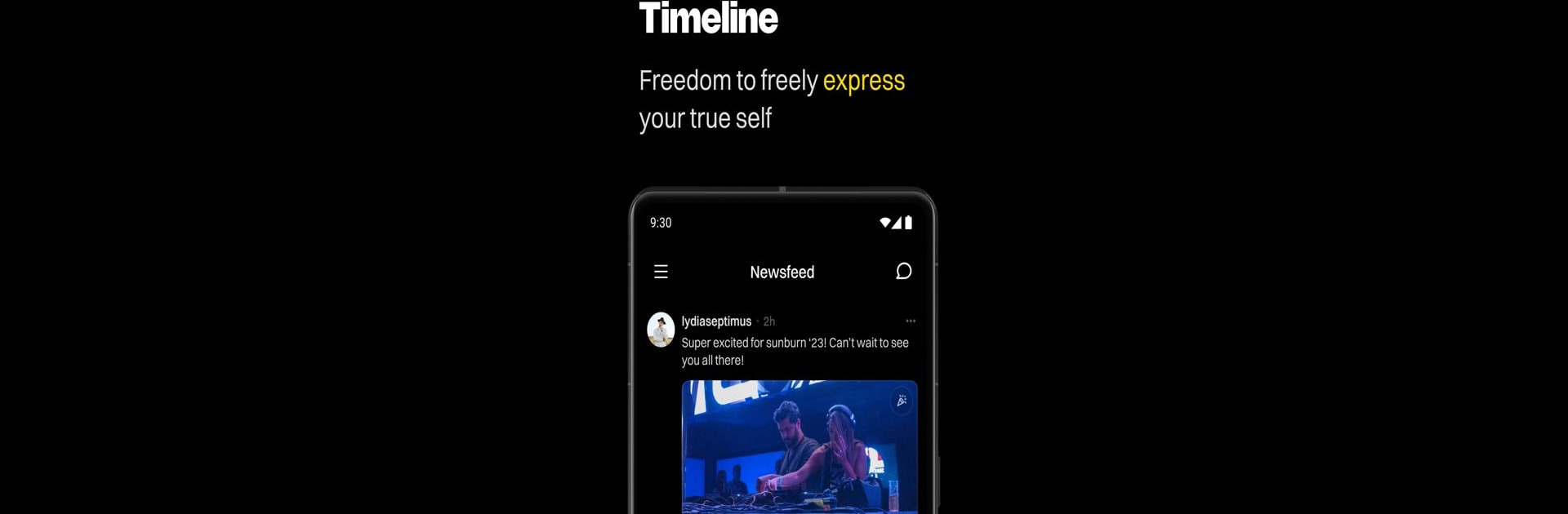Upgrade your experience. Try Lemonade, the fantastic Social app from Lemonade Tech Inc., from the comfort of your laptop, PC, or Mac, only on BlueStacks.
About the App
Lemonade is your newest go-to spot for uncovering cool communities and connecting with people who share your interests—whether that’s art, music, gaming, or anything in-between. Want to join an event or maybe even kick off your own group project? This app makes that easy, all wrapped up in an environment that’s fresh and buzzing with possibilities. You can expect a welcoming space to share ideas, team up on creative ventures, and genuinely connect with folks from pretty much anywhere.
App Features
-
Build Your Own Lemonade Stand
Create a personal hub for your ideas and invite others to join in. Whether you’re planning virtual events or looking to start a project, your Stand is where collaboration comes to life. -
Discover Events That Match Your Vibe
Browse a lively mix of happenings and meetups—some local, some global, all driven by real people and shared passions. There’s always something happening, just a tap away. -
Explore Unique Communities
Find groups centered around what you love, from niche hobbies to trending topics. Hop in, share, chat, and make connections with folks who just get it. -
Collaborate with Creators Worldwide
Lemonade makes teaming up simple. Partner with other creators or join new projects, no matter where you’re based. Why limit yourself to your neighborhood? -
A Social Experience, Your Way
No pressure—jump into conversations, or just peek at what others are sharing until you feel inspired. The “Social” genre truly lives up to its name here.
Using BlueStacks, you can bring the whole Lemonade experience to your PC too, giving you more room to connect and create however you like.
BlueStacks gives you the much-needed freedom to experience your favorite apps on a bigger screen. Get it now.