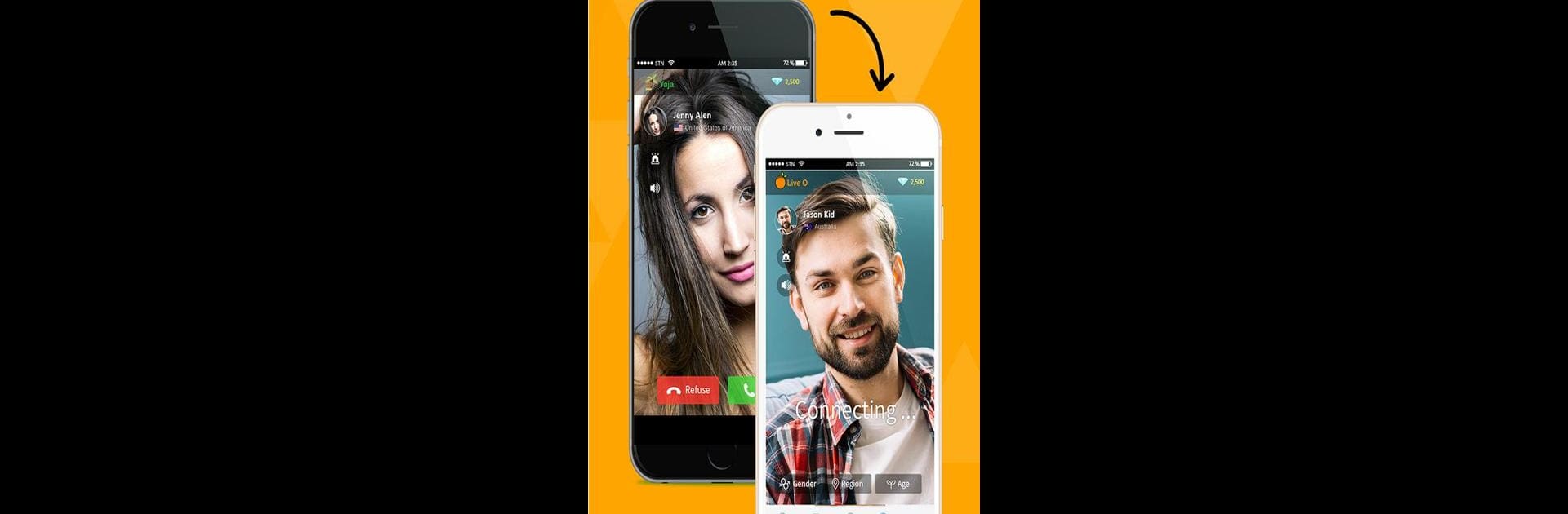Get freedom from your phone’s obvious limitations. Use Live O Video Chat, made by YAJA Live, a Social app on your PC or Mac with BlueStacks, and level up your experience.
Live O Video Chat feels a bit like a virtual passport, just letting people jump into live video chats with others from almost anywhere in the world. There’s this feature where you can set some filters, like age, gender, or even the region you want to meet people from, so it doesn’t feel completely random — you get some say in who you connect with. What stands out is the real-time translation in chat, which actually breaks down a lot of those awkward language barriers. It makes it less intimidating to talk to someone who speaks a totally different language, since you can write and read messages without feeling lost.
The app’s got options for sending messages or straight-up video calling people you’ve already chatted with, so it’s not always just one-off conversations if you hit it off with someone. One practical thing is the facial recognition filter, which helps skip over unwanted video matches, keeping things a bit more comfortable. Loads of attention goes into privacy and security, too—conversations aren’t saved, and there’s some clear advice about not sharing sensitive info. Playing with BlueStacks on PC isn’t a whole different app, but it does make sitting through long chats way easier than holding a phone, especially if you like having the big screen and a keyboard for typing. It can be a chill way to meet new faces and see bits of other cultures without leaving your chair.
Big screen. Bigger performance. Use BlueStacks on your PC or Mac to run your favorite apps.