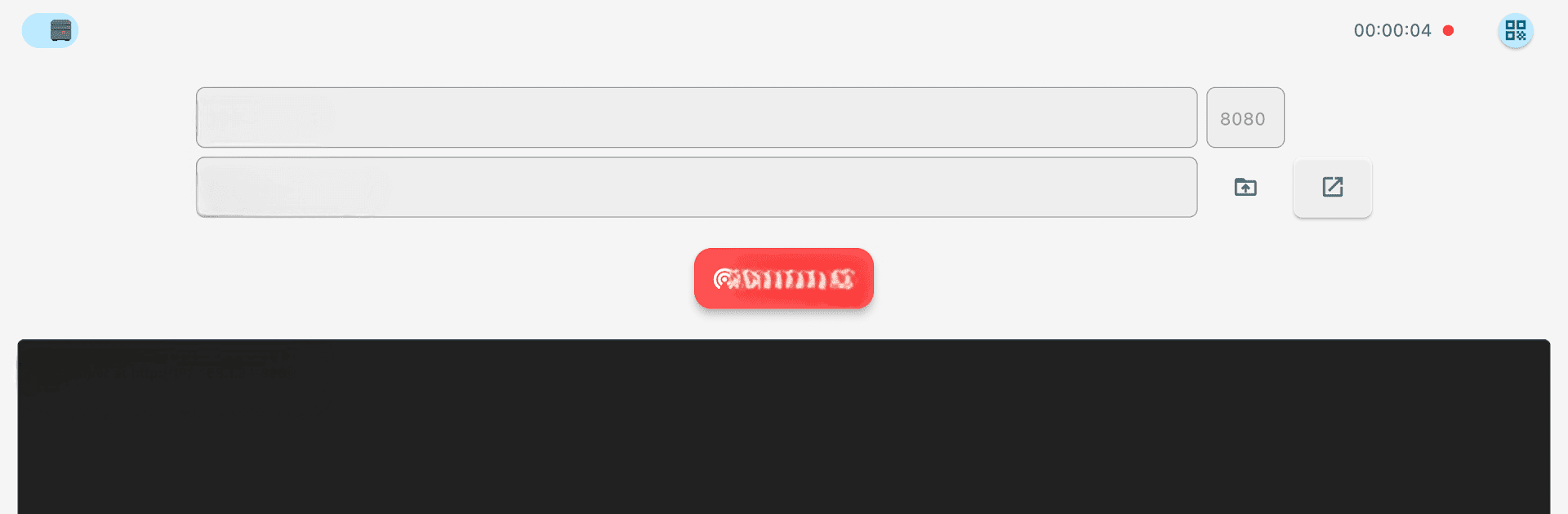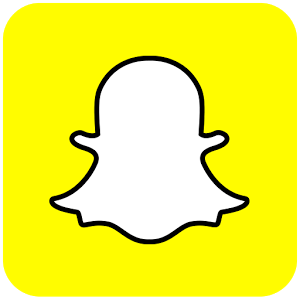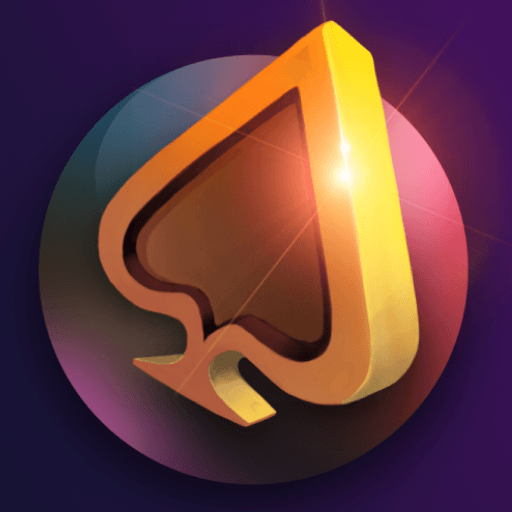Upgrade your experience. Try Local Share, the fantastic Social app from Official Brain, from the comfort of your laptop, PC, or Mac, only on BlueStacks.
About the App
Local Share by Official Brain is a social app that redefines how you connect with friends and family. It lets you share photos, videos, and documents easily across different platforms and devices. Whether it’s a family reunion video or work-related documents, Local Share ensures seamless connectivity.
App Features
-
Cross-Platform Magic: Easily share files across Windows, macOS, Android, and more. Your device type? Who cares! Local Share just works.
-
Smooth User Experience: User-friendly and intuitive, this interface makes sharing feel natural and fun, no user’s guide needed.
-
Quick Sharing Action: With just a couple of taps or clicks, your files go from here to there, pronto!
-
Turbo Transfers: Expect lightning-fast transfers, even with big hair-raising files. Speed is the name of the game.
-
Safe & Sound: Your files are protected with top-notch encryption, keeping them safe and private.
-
Bulk Sharing: Multiple files? Entire folders? Share ’em all without breaking a sweat.
-
Universal Format Love: Local Share auto-converts file formats so they’ll open beautifully, no fuss involved.
-
Cloud Sync: Connect with cloud storage effortlessly. Files ready to share, no download, no delay.
-
Remote Reach: Access files from any device, anywhere. Keep life’s essentials at your fingertips.
-
Clipboard on Overdrive: Copy on one device, paste on another. Productivity taken to the next level!
-
Regular Updates: Frequent enhancements ensure smooth performance with the latest tech advancements.
Explore Local Share on BlueStacks for an elevated file-sharing experience with the community!
Switch to BlueStacks and make the most of your apps on your PC or Mac.