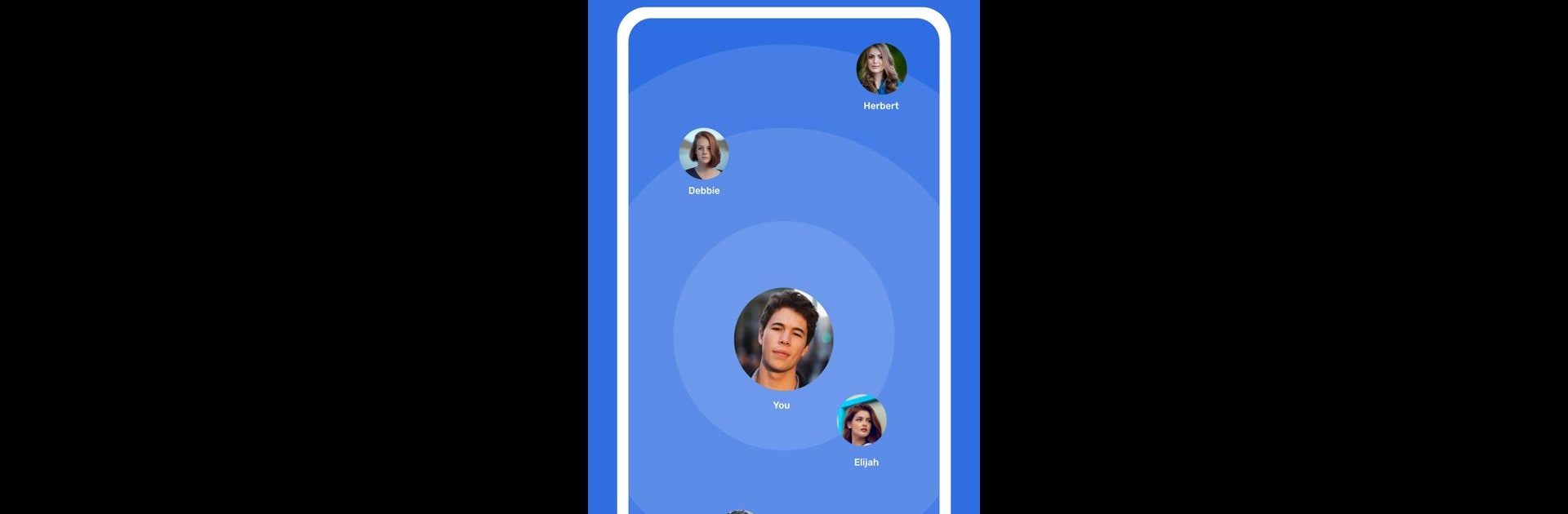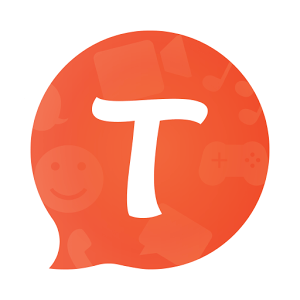Upgrade your experience. Try MySwolemates, the fantastic Social app from My Swolemates LLC, from the comfort of your laptop, PC, or Mac, only on BlueStacks.
About the App
Looking for a way to make working out a bit more social—and a lot more motivating? MySwolemates is all about turning your fitness routine into a team effort. Whether you’re a hardcore gym-goer or just trying to keep your gym visits consistent, this app helps you link up with people who get what you’re working toward. Expect friendly accountability, some new friends, and maybe the extra nudge you need on those slow days.
App Features
-
Easy Sign-Up
Setting up is quick—just pop in your name, email, and the gym you go to. You’ll be up and running without a hassle. -
Create Your Gym Schedule
Enter your routines and workout times (like “Monday legs at 9 am” or “Tuesday back day at 11”). The app keeps all your plans organized. -
Connect with Fellow Gym Users
MySwolemates uses your schedule and routines to find other users at your gym who work out at similar times. It’s a clever way to meet new people who are on your wavelength. -
Peer Motivation and Accountability
Feeling unmotivated? Your Swolemates can check in and keep you on track—whether you missed a leg day or just need encouragement to hit the gym. -
Private and Group Chats
Start a private chat with a workout buddy or kick off a group conversation if you’ve found a few folks. Share tips, plan meet-ups, or just swap gym stories. -
Map View to Find Friends
There’s an easy map interface to spot others at your gym with matching routines—so teaming up is actually, well, doable. -
Works Great with BlueStacks
Prefer managing your fitness community from a bigger screen? MySwolemates runs smoothly on BlueStacks, making it easy to coordinate plans, chat, or update your schedule from your computer.
BlueStacks gives you the much-needed freedom to experience your favorite apps on a bigger screen. Get it now.