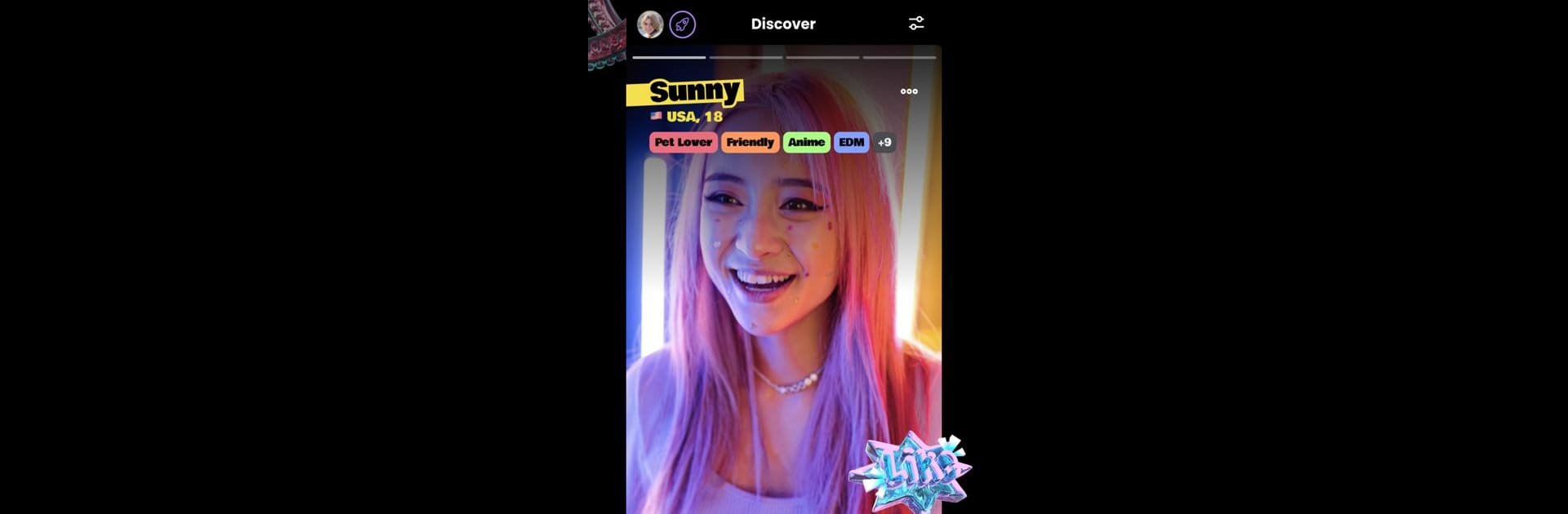Let BlueStacks turn your PC, Mac, or laptop into the perfect home for Renz – Make New Friends, a fun Social app from GamerLink Inc..
Renz feels a lot like a cross between a social app and a friendship finder, where everything’s set up to help people connect over shared interests. Setting up a profile is quick; add a few interests, and suddenly there’s a whole stream of people from all over, and the app just keeps new profiles coming. The whole swipe system means it’s pretty simple to decide who you want to talk to, and if there’s a match, you can message instantly—pretty straightforward, no complicated steps in the way. It’s actually built with teens in mind, so the safety features are pretty visible. Blocking or reporting someone only takes a second, and there seems to be constant effort to keep things friendly, which is reassuring, especially for anyone who’s new to online friend-making.
One thing that stands out is how easy it is to find people with similar hobbies—music, sports, whatever—that’s all searchable, so nobody feels lost. Sometimes apps like these only have a handful of users, but here, the feed never really dries up, so there’s always someone new and interesting to chat with. Adding your other social handles is an option too, so friendships aren’t just stuck in one app—you can connect elsewhere if you want. On PC with BlueStacks, the chatting and swiping both feel even smoother with more screen space, and the notifications are easy to keep track of. Overall, Renz just makes finding and keeping up with new online friends feel casual and safe. If someone’s after a low-pressure way to meet new people or just wants to fill up their friend list, this isn’t a bad spot to hang out.
BlueStacks brings your apps to life on a bigger screen—seamless and straightforward.