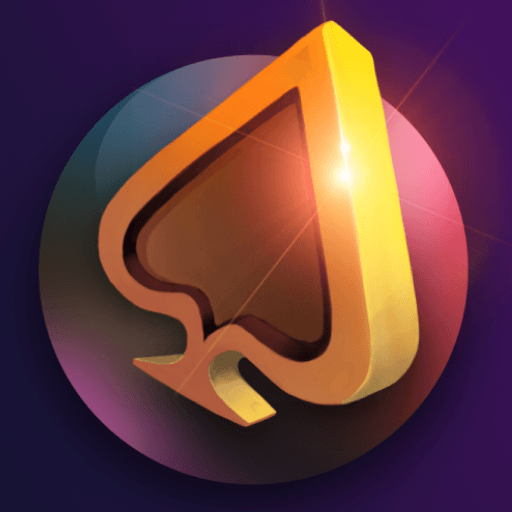Get freedom from your phone’s obvious limitations. Use Senior Next, made by Online Connections Inc., a Social app on your PC or Mac with BlueStacks, and level up your experience.
Senior Next feels like a dating space built with older adults actually in mind. The layout is simple, the text is easy to read, and it never shouts. Someone opens it, makes an account with email or Facebook, adds a short blurb and a photo or two, then starts liking profiles. When two people like each other, the chat opens right away and it is free to talk. The tone is calm and respectful, less swipe frenzy and more real introductions. Profiles lean short and clear, so it is quick to decide if a match looks right without digging through endless fluff.
What stands out is how low pressure it feels. There is an option to upgrade for extras like no ads, unlimited likes, more Super Likes, an undo for mis-swipes, and a private mode that keeps things discreet if someone prefers not to be fully visible. The free version works fine for meeting people, while the paid stuff is there if someone wants to go heavier on matching.
Running it on a PC with BlueStacks is surprisingly handy. Photos are bigger, so faces and details look better, and typing longer messages with a keyboard is just easier on the hands. The mouse helps avoid accidental swipes, and keeping the app in a window while doing other things is neat. Overall, it comes off like a straightforward place for seniors to find company, friendship, or romance without the noise that usually clutters younger dating apps. Users must be 18 or older, but it clearly aims at the 50-plus crowd.
BlueStacks gives you the much-needed freedom to experience your favorite apps on a bigger screen. Get it now.