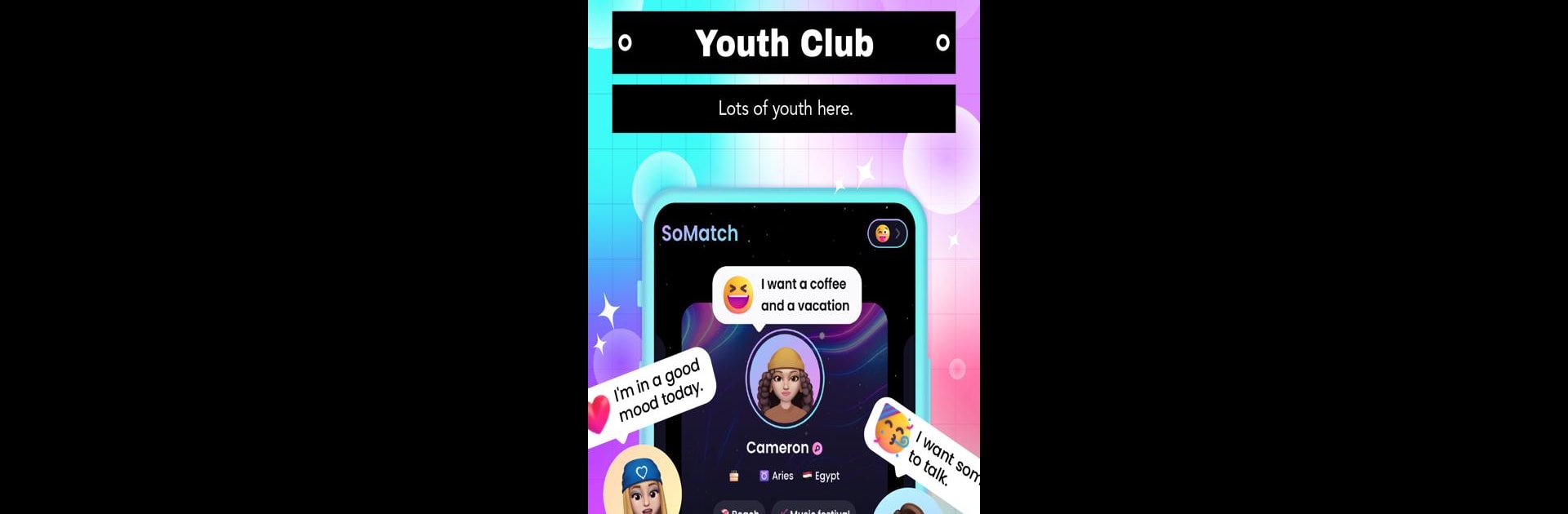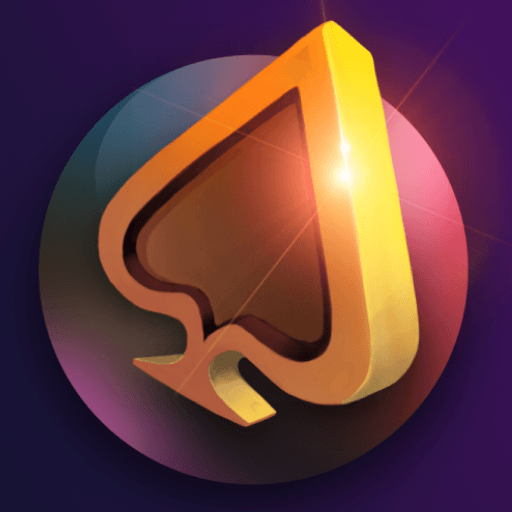Get freedom from your phone’s obvious limitations. Use SoMatch-Meet&Chat&Virtual Life, made by IndiaMasterApp, a Social app on your PC or Mac with BlueStacks, and level up your experience.
SoMatch is kind of a mix between a virtual hangout and a social app, but with a twist—there are tons of free avatars to play around with, so people can make this whole “another version of yourself” thing in a digital space. There’s a relaxed vibe with how the app connects people, mostly around shared interests or whatever tags fit, so it doesn’t feel forced or random. One of its neat things is how easy it is to share life updates or little moments—snaps from your day, music you’re into, parties, anime, all sorts of stuff. Users can comment or quickly tweak their own posts, and there’s a big emphasis on privacy, too, so it doesn’t get awkward about personal info.
Talking to people is pretty simple—sometimes it’s text, sometimes voice chats, and they’re matched up by what folks like or want to talk about. The app tries to make sure everyone can share opinions or stories without being shut down. If you find someone you vibe with, hitting the like button kind of starts the friendship or kicks off another chat. It even feels more natural when running on a PC with something like BlueStacks, since there’s more space for conversations and browsing. There’s a lot going on—avatars, topic feeds, quirky emojis—but it all stays pretty organized, so you don’t get lost. It’s really just about meeting new people in a way that feels casual, but with lots of little ways to share a bit more of yourself, even if it’s just through some cartoon version.
Switch to BlueStacks and make the most of your apps on your PC or Mac.