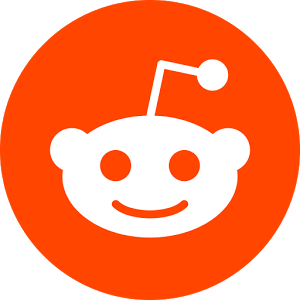Multitask effortlessly on your PC or Mac as you try out Spoon: Audio Live Content, a Social app by SpoonLabs on BlueStacks.
Spoon’s all about live audio, so it feels a lot like hanging out in a big group chat where everyone’s only using voice. It’s nothing like Twitch or YouTube, since here you’re just listening to people talk about music, games, random stories, school stuff—basically anything. There’s always a stream going, and you can jump in and out without fuss, or just sit back and see what’s happening. Some folks put on pretty fun shows, and if someone stands out, listeners can show a bit of support with stickers or sign up for little perks. Conversation feels a bit more personal since listeners can actually talk directly to the creators during streams, or build a whole playlist of shows they like.
For anyone who wants to stream, it’s honestly pretty relaxed—no fancy gear needed, no camera pressure, just the mic. People can record right away and post up their chat or podcast and just roll with it. Creators set their own perks for fans, which adds a bit of personality to people’s communities, and there’s even a way for listeners to subscribe for members-only extras. What’s nice is that on PC, especially with BlueStacks, you’ve got everything on a big screen, so it feels easier to discover new shows or hop between live talks. The moderation team seems active about keeping things friendly, and streaming’s simple enough for anyone willing to talk for a while or share their thoughts. If scrolling YouTube and Twitch is getting old, Spoon is a pretty fresh change if you’re into listening and chatting without needing to watch a screen all the time.
Eager to take your app experience to the next level? Start right away by downloading BlueStacks on your PC or Mac.