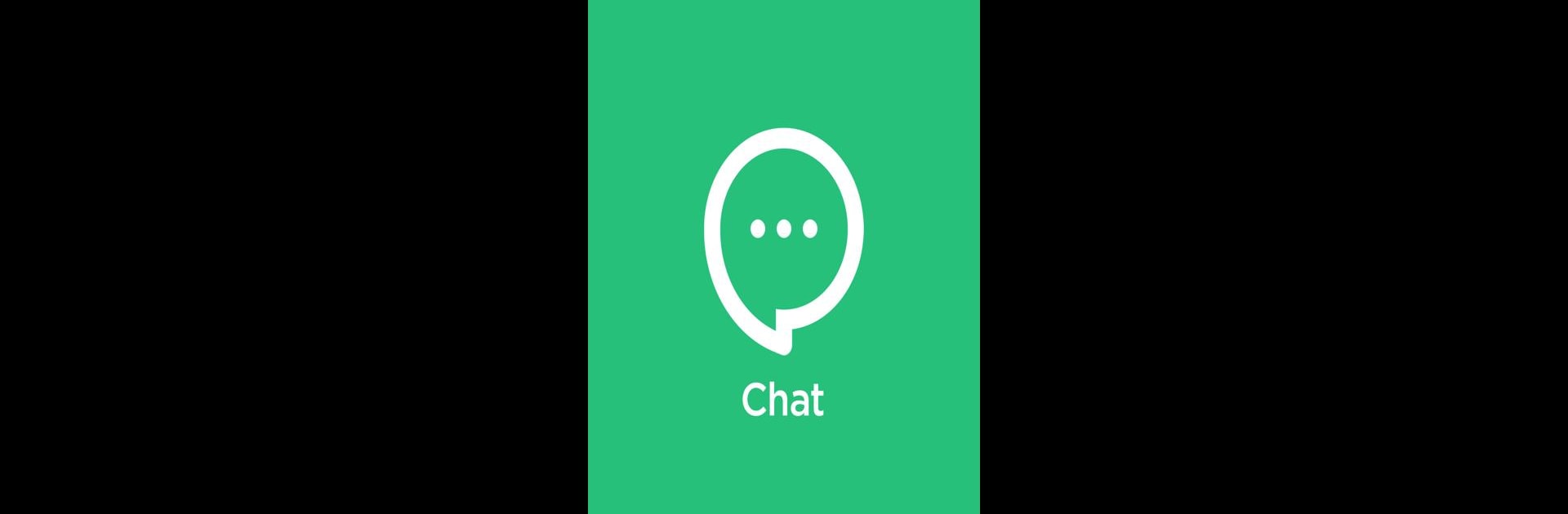What’s better than using Synology Chat by Synology Inc.? Well, try it on a big screen, on your PC or Mac, with BlueStacks to see the difference.
The chat sits on a Synology NAS, so it is less like a cloud chat and more like a private office that the team controls. It opens fast, messages show up in real time, and conversations feel organized rather than chaotic. People can set up channels, mention others, and the mobile app sends push alerts when someone is tagged, which helps when there is actually something that needs attention. It is straightforward, not full of flashy extras, and that makes it easy to follow threads and find past messages without digging through noise.
Using it on a PC through BlueStacks gives a nicer typing experience and makes handling files and links simpler than on a phone. The interface is plain but usable, and the main thing that stands out is that the data stays on the user hardware, not some random server. That will matter to teams that care about control and privacy. It is a practical tool for daily team chat — not overly fancy, just reliable and tidy. Some small rough edges show up here and there, but overall it reads like a work chat that gets the job done.
Eager to take your app experience to the next level? Start right away by downloading BlueStacks on your PC or Mac.