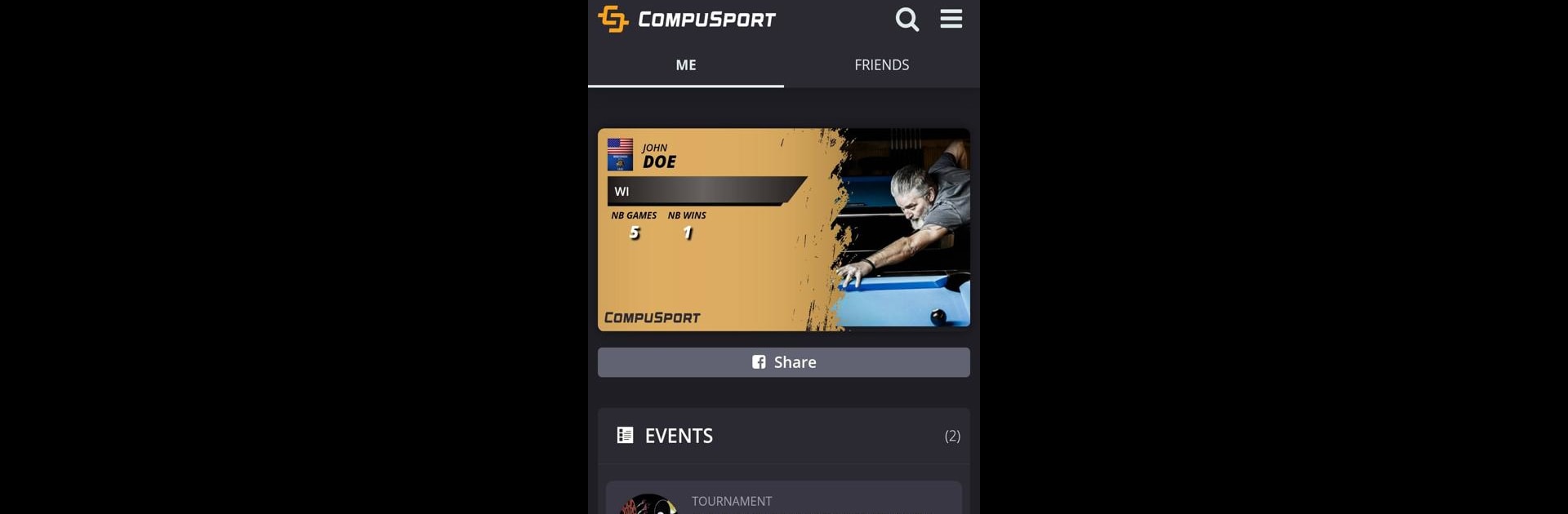Get freedom from your phone’s obvious limitations. Use CompuSport, made by CompuSport, a Sports app on your PC or Mac with BlueStacks, and level up your experience.
About the App
Stay connected to your favorite leagues and tournaments, all in one place, with CompuSport. Whether you’re a player keeping tabs on your next matchup or a fan obsessed with stats, CompuSport makes following the action super simple. No more messy spreadsheets or searching through emails—it’s all right in your pocket. Curious who’s advancing in the bracket? Wondering when you need to show up for your next game? This app’s got you covered.
App Features
- Instant Bracket Access
Get a clear look at brackets and tournament charts anytime. Check who’s playing, who’s out, and how the competition is shaping up—no need to chase down an organizer. - Match Schedules On Demand
Never miss a match again. Quickly find out exactly when your next game is, so you can plan your day (and your warm-ups) with ease. - Push Notifications (Optional)
If you like staying a step ahead, you can opt to receive push notifications (in-app purchase required). Get gentle nudges about your upcoming matches, though keep in mind, delivery can depend on your connection. - Live Winner & Award Updates
Itching to know who clinched the title or snagged a trophy? Keep an eye on real-time updates listing winners and prizes as soon as they’re decided. - League Schedules & Stats
For league play, easily scroll through schedules and get a quick snapshot of team or player stats. Stay in the know whether you’re playing or just following along. - Compatible with BlueStacks
Prefer a bigger screen? Use CompuSport with BlueStacks to manage tournaments or check results on your computer without missing any details.
No more guessing or confusion—CompuSport helps you follow every twist and turn in your league or tournament with just a few taps.
Eager to take your app experience to the next level? Start right away by downloading BlueStacks on your PC or Mac.