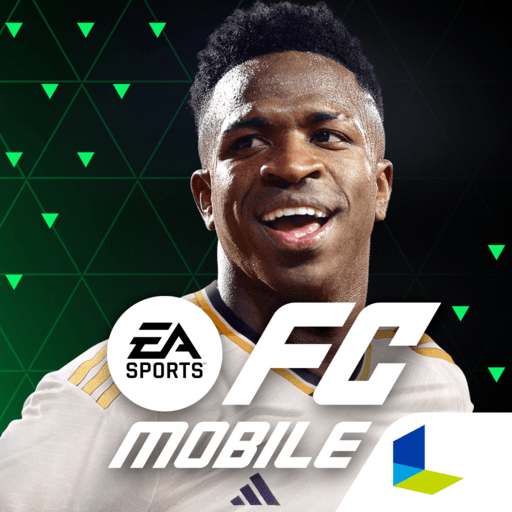F1 Clash – Car Racing Manager is a Sports game developed by Hutch Games. BlueStacks app player is the best platform to play this Android game on your PC or Mac for an immersive gaming experience.
This is not your traditional go-fast racing game. While your car does indeed go fast, you do not have control over its turns, acceleration, and brakes. Instead, your job as a racecar manager is to provide your car with the upgrades it needs to beat your opponents.
Like real F1 racing, you have to plan your pit stops ahead of time. If you fail to plan a pit stop at the right time, your car could lose control, and you’ll end up in last place. Do it too early and you might lose any advantages you had at the start of the race.
At the start, you begin with your choice of 2 racers. They’re not very good, but you can help them gain more racing experience by signing them up for races. You earn points by beating your opponents, which you can spend on upgrading stats and skills.
However, it’s not just about besting your opponents on the racetrack. You can also build guilds and work together to earn reputation and compete in exhibitions. Winning those exhibitions earns you all sorts of awesome prizes and perks!
Download F1 Clash – Car Racing Manager on PC with BlueStacks and come up with the perfect racing strategy to beat your opponents.