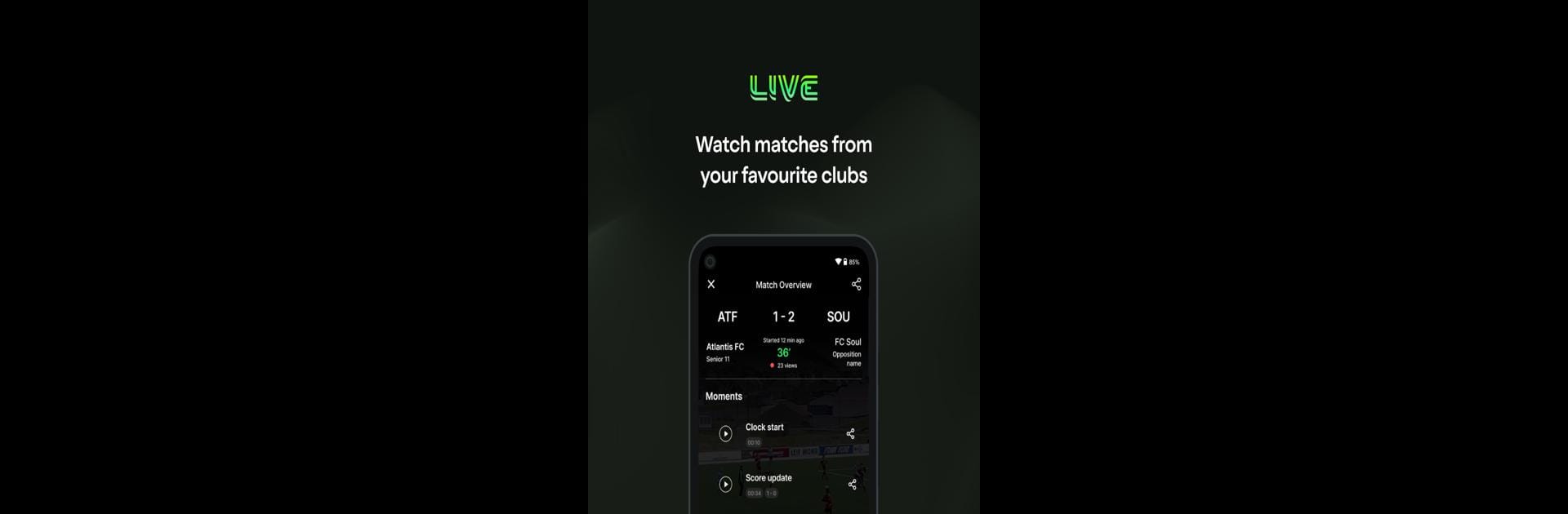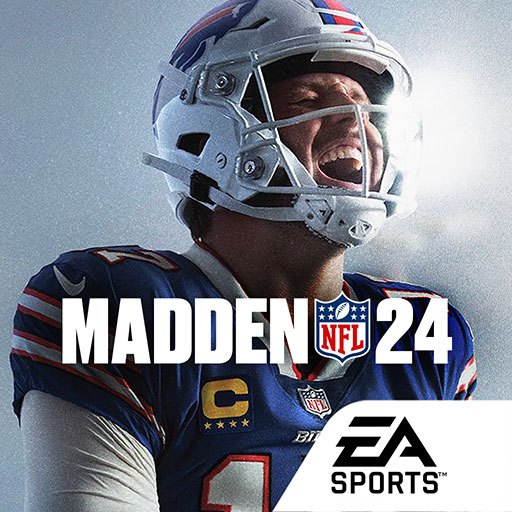Why limit yourself to your small screen on the phone? Run Veo Live, an app by Veo Technologies, best experienced on your PC or Mac with BlueStacks, the world’s #1 Android emulator.
About the App
Veo Live brings the excitement of live sports right to your device, so you never have to miss a moment––whether it’s your child’s big game, a friend’s soccer match, or your favorite local club in action. This app is all about creating that front-row feeling, even if you’re miles away. Catch live streams in real time, connect with your community, and get instant updates so you’re always where the action is.
App Features
- Live Sports Streaming
Watch games as they happen, streamed straight from teams and clubs around the world. Whether it’s youth leagues or hometown heroes, you’re in on the action as it unfolds. - Personalized Notifications
Get an alert the moment your favorite team goes live. One tap and you’re watching—from kick-off to the final minute. - Seamless Big-Screen Viewing
Want to experience the game with friends or family? Easily cast the live stream to your TV with Chromecast or AirPlay. Every play, bigger and brighter. - Community Connection
Discover new teams and follow upcoming athletes. Build your own circle of fans right within Veo Live, and never miss a local showdown. - Simple Experience on Any Device
The app is designed to be effortless to use on phones or tablets—and using BlueStacks, you can catch all the action on your PC, too.
No matter where you are, Veo Live by Veo Technologies lets you experience the sport you love in a whole new way.
BlueStacks brings your apps to life on a bigger screen—seamless and straightforward.