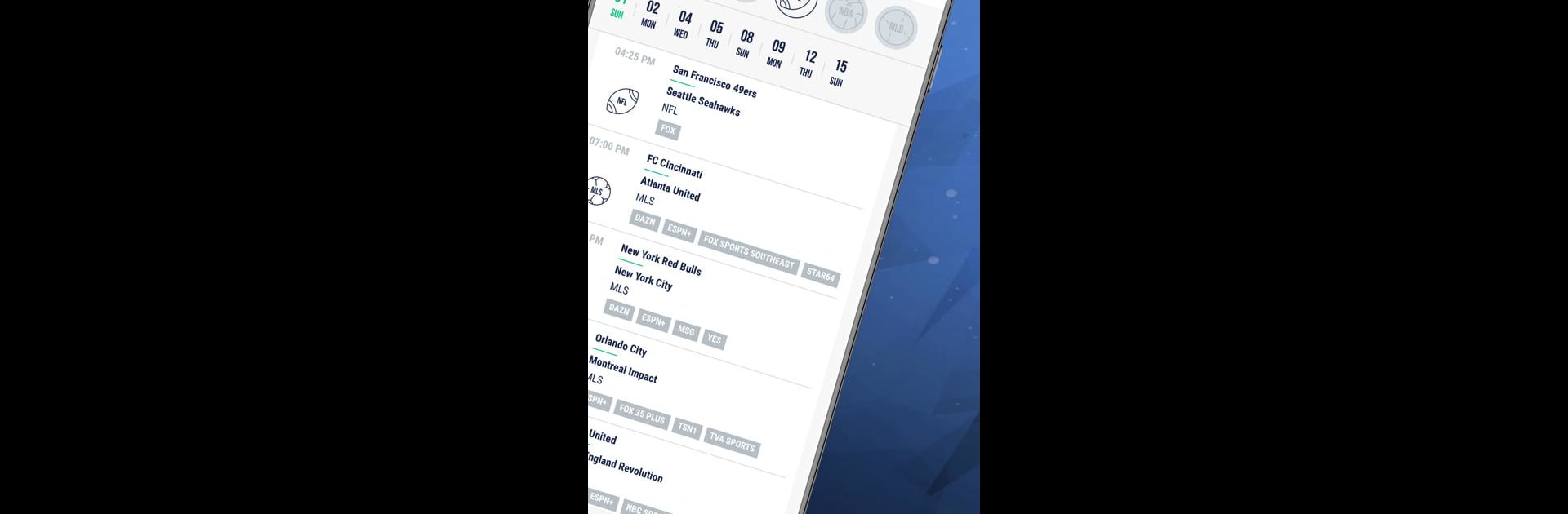Multitask effortlessly on your PC or Mac as you try out Live Sports On TV – Schedule, a Sports app by Ronin Venture on BlueStacks.
About the App
If you’ve ever found yourself flipping through channels, trying to figure out where that big game is airing, Live Sports On TV – Schedule is your new best friend. Built for fans who don’t want to miss a moment, this handy app from Ronin Venture keeps all your sports schedules right at your fingertips. Stay in the know about every televised and streamed event, so catching your favorite team is as easy as checking your phone.
App Features
- All-in-One Schedules
Get up-to-date TV and streaming info for the most popular sports across the US and Canada. Whether it’s basketball tonight or the big soccer match on the weekend, everything’s organized for you in one spot. - Personalized Team & League Shortcuts
Pick your favorite teams or leagues, and the app keeps them front and center. No more scrolling through endless lists—just go straight to the games you care about. - Add Game Reminders
See a must-watch match? With just a tap, you can add games to your personal calendar so you’ll never lose track or get double-booked. - Coverage for All Major Sports
From football, ice hockey, and baseball to golf, tennis, motorsports, and fighting, the app gathers info from all the big networks. It’s a one-stop shop for sports of all stripes. - Supports Streaming Services Too
Not just for TV—streaming fans get the same treatment. The app includes info on what streaming services are showing each game, so you know exactly where to watch.
If you want to use Live Sports On TV – Schedule on your PC, you can run it with BlueStacks for an even bigger screen experience.
Big screen. Bigger performance. Use BlueStacks on your PC or Mac to run your favorite apps.