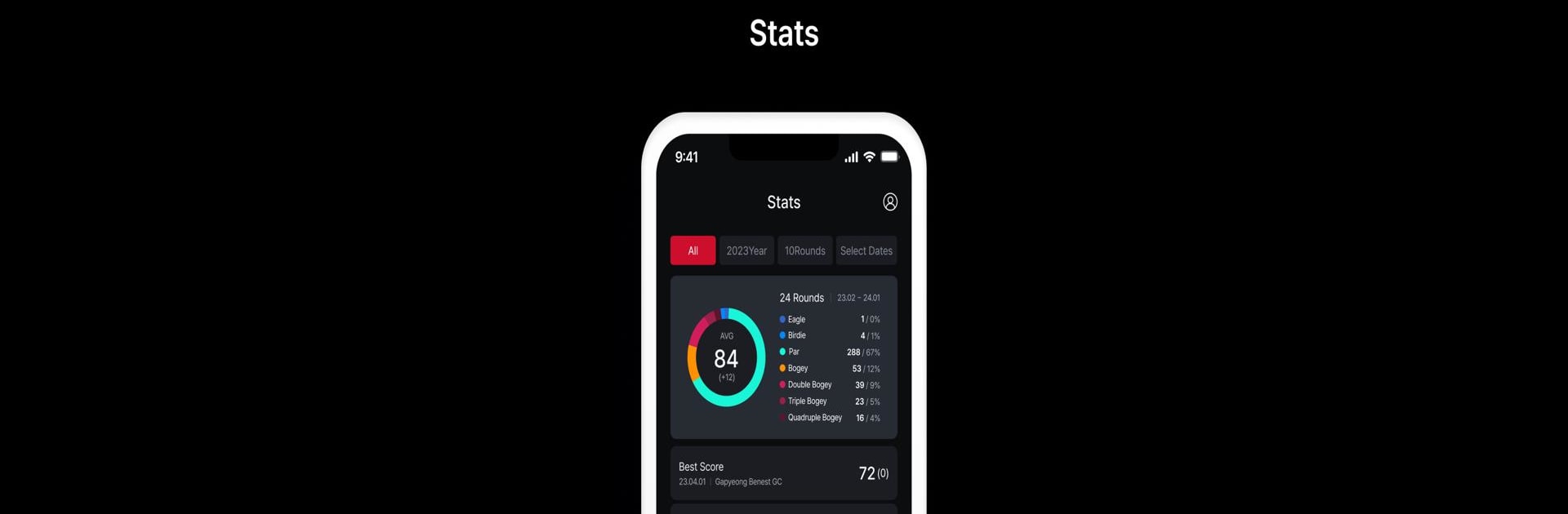Why limit yourself to your small screen on the phone? Run MyVoiceCaddie, an app by VOICE CADDIE, best experienced on your PC or Mac with BlueStacks, the world’s #1 Android emulator.
About the App
Looking to step up your golf game with a bit of tech? MyVoiceCaddie from VOICE CADDIE puts detailed stats, round tracking, and smart features right at your fingertips. Whether you’re gearing up for your next big round or just want to analyze your game more closely, this app serves up the tools to keep your focus on the green. Expect a clean, streamlined experience built for golfers who like their info fast and accurate.
App Features
- Round Stats at a Glance
Get a quick breakdown of your game, with stats for scores, driving distances, greens in regulation, putts, and more. All your key numbers are just a tap away—no download needed! - Comprehensive Scorecard
Keep track of every round with detailed scorecards, including spots for personal notes and photos. Want to show off that great round? You can share a snapshot of your scorecard with friends. - Golf Course Search & Preview
Browse through courses near and far, check out course and green maps, and even look up rankings. Download the latest info for each course so you’re always ready, whether you’re planning ahead or updating at the clubhouse. - My VC: Your Device Hub
Pair your VC devices or golf watch, snag the newest firmware updates, and customize with different watch faces. It’s a simple way to keep your gadgets up to speed. - Quick GPS Lock
Tired of waiting for GPS? MyVoiceCaddie gets you locked in fast, especially when you connect compatible VoiceCaddie golf watches like G1, T5 through T9, or the T-Ultra and SL series. Start your round without delay.
You can even run MyVoiceCaddie smoothly using BlueStacks, in case you prefer playing around with your settings or stats on your PC.
BlueStacks gives you the much-needed freedom to experience your favorite apps on a bigger screen. Get it now.