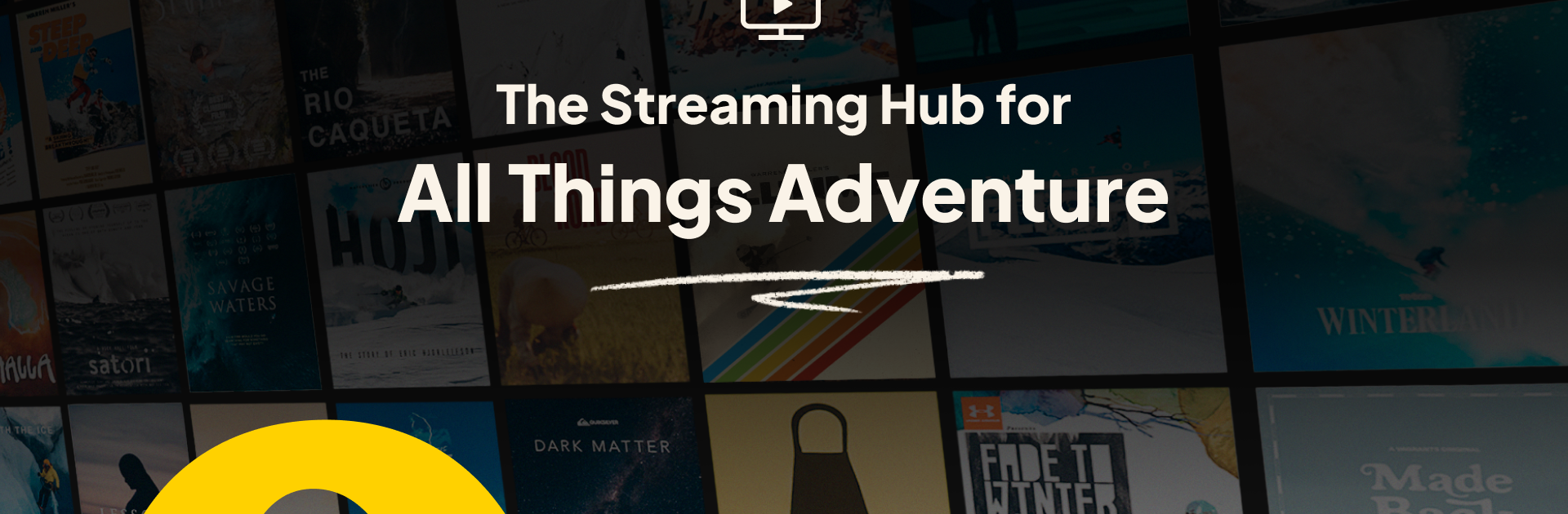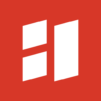Outside TV brings the Sports genre to life, and throws up exciting challenges for gamers. Developed by Outside TV, this Android game is best experienced on BlueStacks, the World’s #1 app player for PC and Mac users.
Outside TV is not really a game, it is more like a big hub for adventure sports videos. Think lots of biking runs, ski lines, climbing films, backpacking trips, running tips, and general outdoor lifestyle stuff all in one place. It feels like having an outdoors channel on tap, with a 24/7 live stream if someone just wants something playing, and then a huge on-demand library when they want to pick a specific film or series. New clips pop up often, so there is always another ride, summit, or training segment queued up. Watching on PC through BlueStacks makes it easy to jump between categories and full screen the good stuff, and the mouse scroll just makes browsing faster than tapping around on a phone.
There is a paid tier called Outside Plus that opens the door to members-only films and series, and it bundles the big outdoor magazines and a bunch of extras like gear reviews, meal plans, online courses, and event discounts. That part suits people who treat this as a full hobby, not just background stoke. The app leans into real storytelling over quick highlights, so expect proper documentaries and series next to quick tips. If someone loves bikes, skis, or ropes, or just wants healthy living and endurance content without digging through random clips, this lands well. On a monitor the scenery looks great and the controls are simple, no fuss, just pick a sport and let it roll.
Start your journey now. Download the game on BlueStacks, invite your friends, and march on a new adventure.