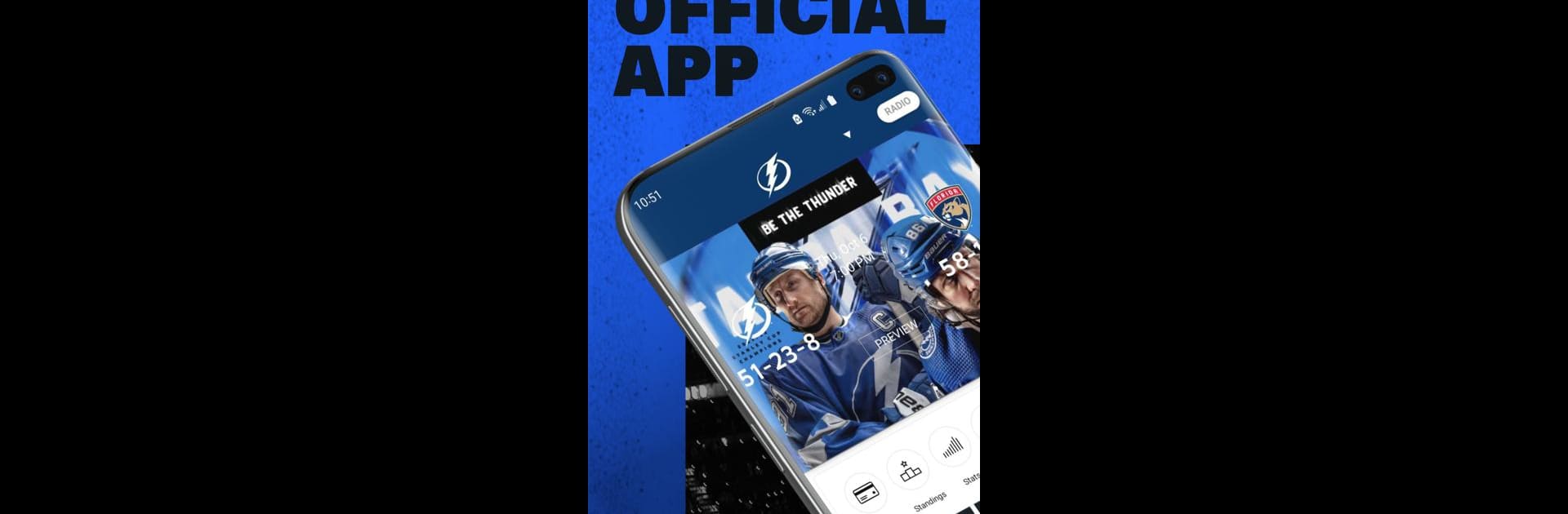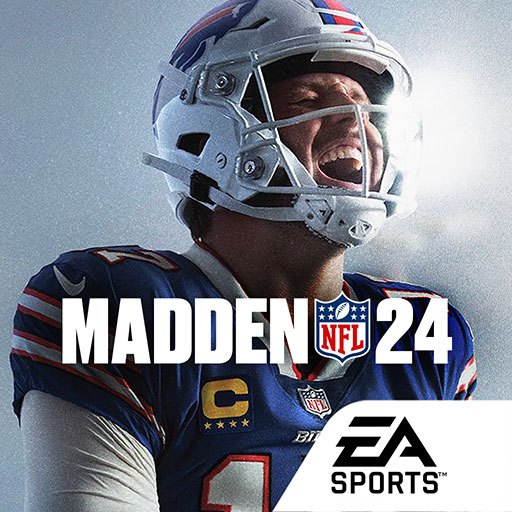Upgrade your experience. Try Tampa Bay Lightning, the fantastic Sports app from VSG Dev Ops, from the comfort of your laptop, PC, or Mac, only on BlueStacks.
About the App
If you’re a Tampa Bay Lightning fan—or just like keeping tabs on all things hockey—this app’s built with you in mind. It’s the official spot to get your hands on team news, scores, and everything you need for game day or a night out at AMALIE Arena. Whether you’re following live stats at home, or grabbing tickets to the next big concert, it’s all right at your fingertips.
App Features
- Live Game Stats & Scores
Keep up with every goal, assist, and penalty in real time. You won’t miss a thing, even if you’re stuck in traffic or just hanging out with friends. - Up-to-the-Minute Lightning News
Stay in the loop with the latest headlines, roster moves, and inside updates about the Tampa Bay Lightning straight from the source. - Mobile Ticket Access
Store, access, and scan your tickets directly from your phone—forget printing or digging through emails when you head to a game or event. - Venue Planning Made Simple
Got plans to visit AMALIE Arena? Check event schedules, buy tickets for upcoming concerts or shows, and get everything sorted before you leave the house. - Your Wallet, in the App
Make purchases, manage your mobile wallet, and breeze through entry lines like a pro.
And if you’re checking all of this out from your laptop, the Tampa Bay Lightning app works seamlessly when run on BlueStacks, offering a smooth experience on larger screens.
Big screen. Bigger performance. Use BlueStacks on your PC or Mac to run your favorite apps.