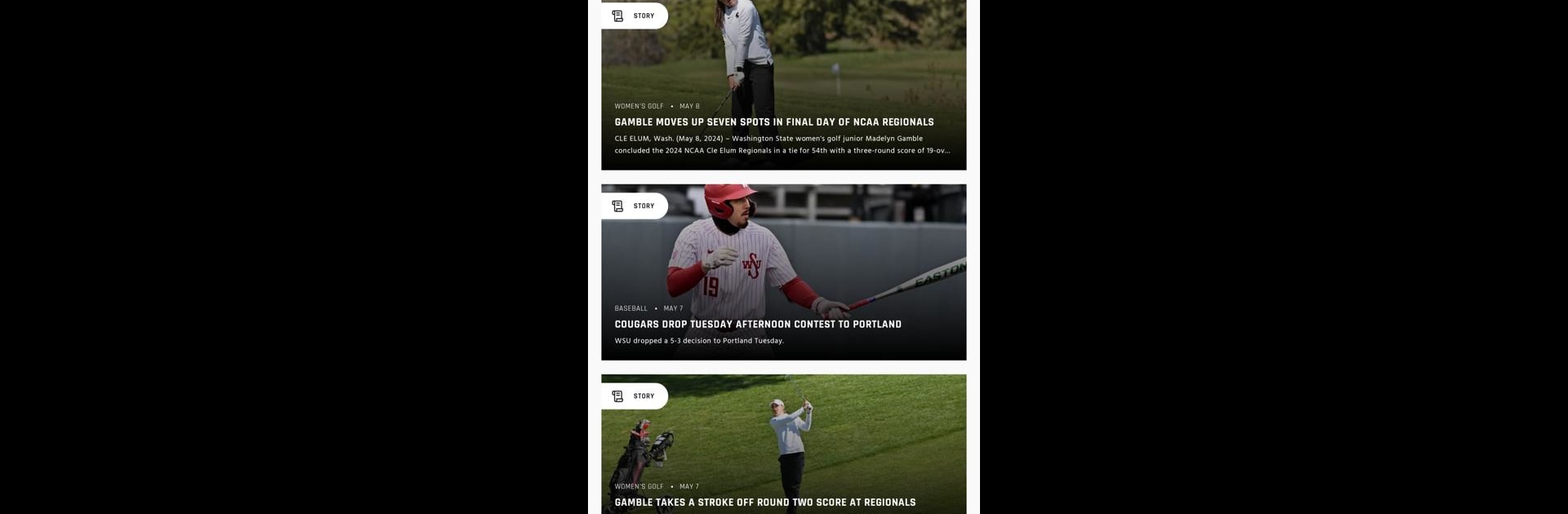Get freedom from your phone’s obvious limitations. Use WSU Cougars Gameday, made by SIDEARM Sports, a Sports app on your PC or Mac with BlueStacks, and level up your experience.
About the App
Whether you’re cheering at the stadium or catching the game from your couch, the WSU Cougars Gameday app keeps you right in the heart of all things Cougars. Built with real fans in mind, this official app from SIDEARM Sports serves up the latest scores, breaking news, and everything you need to feel like part of the team. Expect up-to-the-minute updates, interactive features, and a totally streamlined way to follow your favorite Washington State teams. If you’ve ever wished game day could fit perfectly in your pocket, well—here you go.
App Features
- Latest News & Highlights
Stay in the loop with breaking updates, exclusive photos, and stories that drop as soon as things happen. No more bouncing between tabs looking for news—it’s all here, first. - Social Streams
Jump into the action on Twitter, Facebook, and Instagram without leaving the app. Browse what other Cougs fans are saying, share your thoughts, or just scroll for the good vibes. - Full Game Schedules
Never miss a matchup again. Peek at upcoming games, mark your calendar, and check details for every sport—no more missed tip-offs or kickoffs. - Team Rosters
Get to know the players. Browse through photos, stats, and bios. Finally put faces to those jersey numbers you’re always cheering for. - Real-Time Scores & Stats
Track scores, key stats, and live in-game updates as they roll in. Perfect for staying on top of fast-paced games, wherever you are. - One-Stop for Cougar Fans
Everything Cougars—convenient, quick, and all in one place. If you play on PC, you can even experience it with BlueStacks for an extra bit of flexibility.
Switch to BlueStacks and make the most of your apps on your PC or Mac.