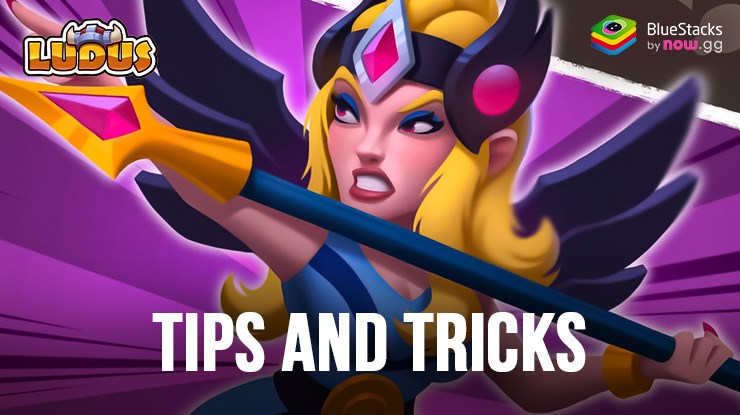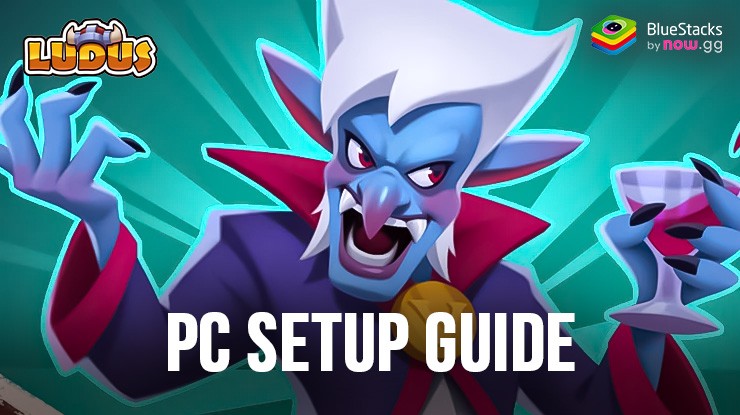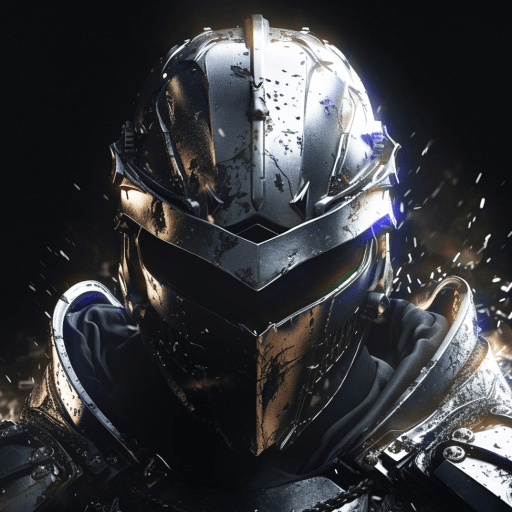LUDUS・Strategy PvP Battle Game is a Strategy game developed by TOP APP GAMES LTD. BlueStacks app player is the best platform to play this Android game on your PC or Mac for an immersive gaming experience.
Build a card deck and challenge other players across the world to become the ultimate champion. Devise tactics to defeat your opponents and conquer arenas to climb to the top of the leaderboard and claim several exclusive rewards.
About the Game
LUDUS・Strategy PvP Battle Game is a challenging game that requires deep tactics. It lets you collect iconic heroes, including archers, guardians, and more to build a formidable army. The game allows you to participate in clan wars and tournaments to showcase your skills on a global stage
Gameplay Overview
Gather a lethal fight squad and lead them into battle. Create effective strategies and unique fighting techniques to defeat enemies and unlock more legion heroes. You can also merge heroes on the battlefield to unlock new perks and take down your opponents faster.
Game Features
- Smooth gaming controls
- Rich collection of cards
- User-friendly interface
How to Play?
Download LUDUS・Strategy PvP Battle Game for free from the Google Play Store or Apple App Store on the BlueStacks app player.