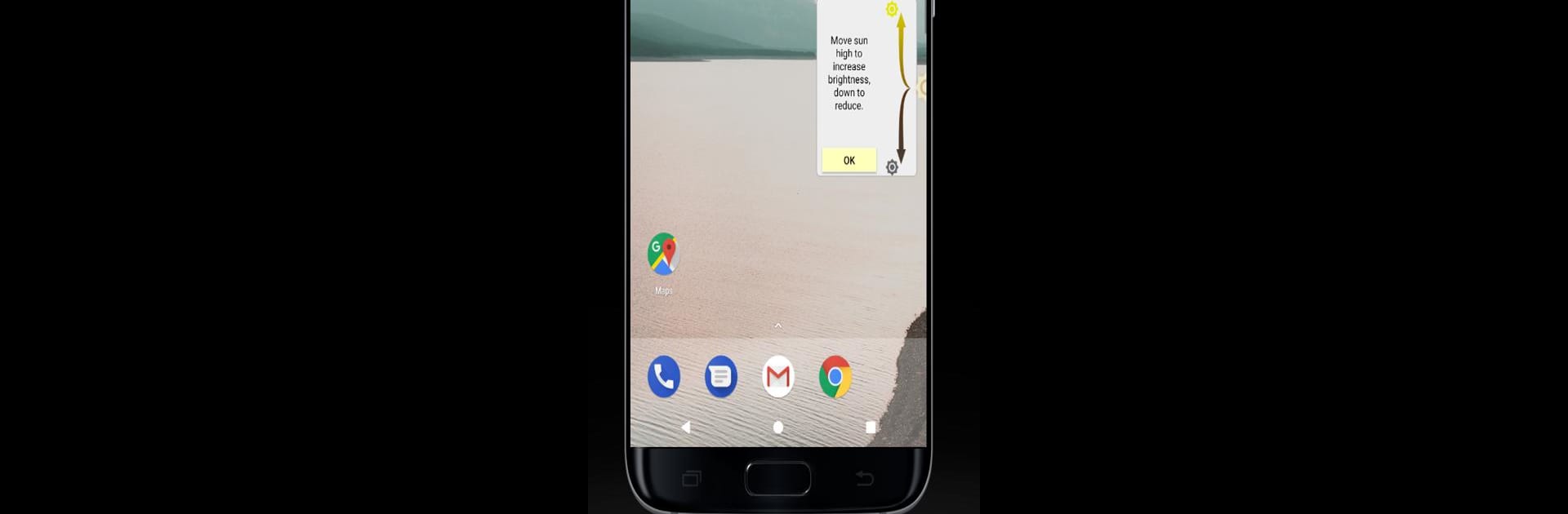Upgrade your experience. Try BFC – Brightness Fast Control, the fantastic Tools app from EzyInfo, from the comfort of your laptop, PC, or Mac, only on BlueStacks.
About the App
Ever wish you could adjust your screen brightness without fumbling through menus or settings? BFC – Brightness Fast Control makes tweaking your device’s brightness feel almost effortless. Designed for folks who want a faster, smoother way to control their screen lighting, this tool is all about convenience—whether you’re working at night or trying not to disturb someone nearby.
App Features
-
Instant Access: The brightness slider sits right where you need it—on the edge of your screen. Move your cursor up or down and you’ll see the brightness shift in real time. No digging through settings, just a quick swipe.
-
One-Second Adjustments: Don’t waste time hunting for controls. With BFC – Brightness Fast Control, you can change your screen brightness in about a second. Super handy when lighting changes around you.
-
Auto Startup: The app launches by itself every time you start your device, so brightness control is always ready from the get-go.
-
Maximum Dimming: If you want your screen really dark, BFC can reduce the brightness right down to zero, using a clever black overlay for extra dimness.
-
Quick Hide & Show: Decide when you want the brightness slider visible. You can hide or show it quickly via your notifications—flip it off when you don’t need it.
-
Brightness Value Pop-up: Curious about your actual brightness level? There’s a pop-up to show exactly where you’ve set it—no guessing needed.
Compatible with BlueStacks, BFC – Brightness Fast Control by EzyInfo fits right into your usual routine, making life just a little bit easier.
Eager to take your app experience to the next level? Start right away by downloading BlueStacks on your PC or Mac.