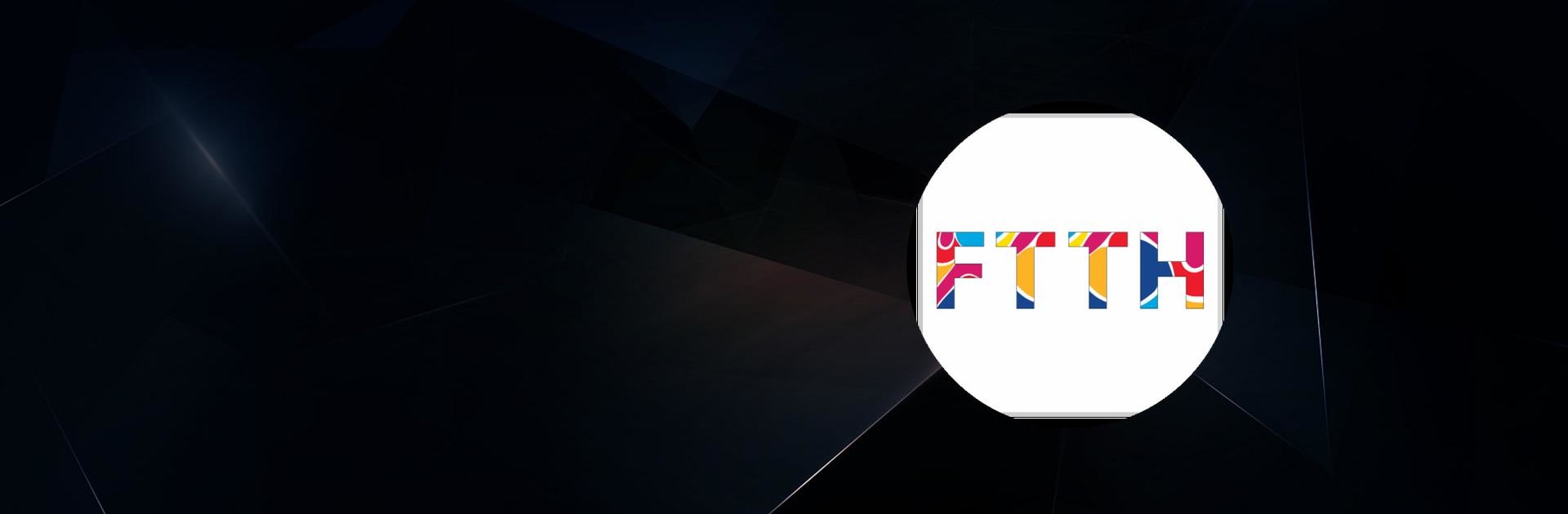Get freedom from your phone’s obvious limitations. Use FTTH, made by O3 Telecom, a Tools app on your PC or Mac with BlueStacks, and level up your experience.
About the App
If you’ve got internet at home through O3 Telecom, you’re going to want FTTH on your phone. This handy little app puts you in control of your subscription, making it simple to keep tabs on your account, pay for your service, and check out the latest deals—all from one place. Whether you’re just checking your current plan or topping up on the go, FTTH makes managing your internet a breeze.
App Features
-
Fast, Easy Top-Ups
Need to renew your internet or switch up your package? Quickly recharge or update your subscription right inside the FTTH app, no calls or store visits needed. -
Account & Plan Info
Wondering when your internet will expire, or what plan you’re on? Just open the app—your subscription details, including package type and end date, are spelled out clearly. -
Discover New Offers
Thinking about upgrading or just curious about what’s new? The app lays out all the latest internet packages and special promotions, so you won’t miss a thing. -
Get in Touch Anytime
Got questions or need help with your service? You’ll find O3 Telecom’s contact details and social media links right in the app, so reaching out is quick and painless. -
Connect with Partners
If you’re dealing with a local distributor or want info about O3 Telecom partners, the app puts all the relevant contact information at your fingertips.
There’s no need to fuss with browsers or long wait times. You can even conveniently use FTTH through BlueStacks if you like managing things from your desktop as well. Just grab the app, log in, and take control of your O3 Telecom internet experience, your way.
BlueStacks gives you the much-needed freedom to experience your favorite apps on a bigger screen. Get it now.