Tools
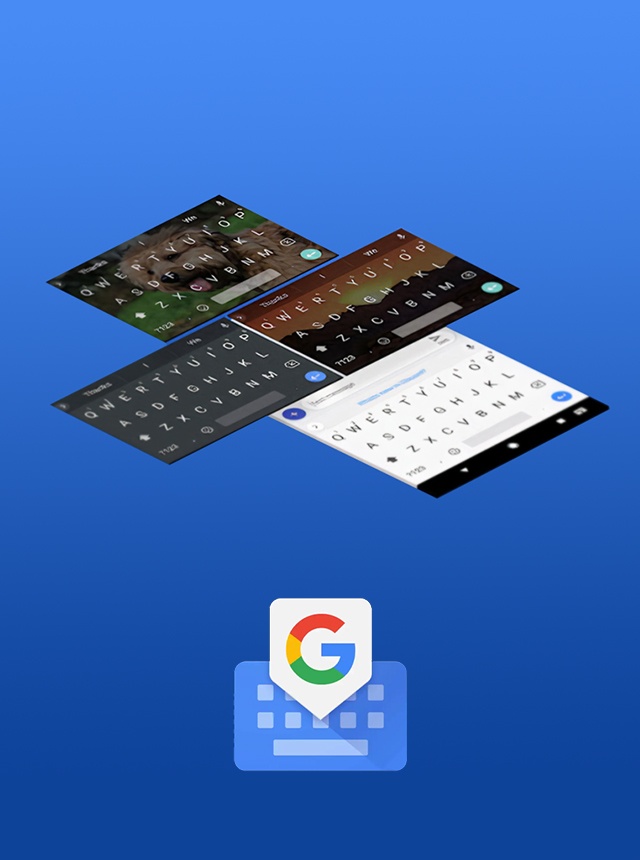
Gboard - the Google Keyboard
Google LLC
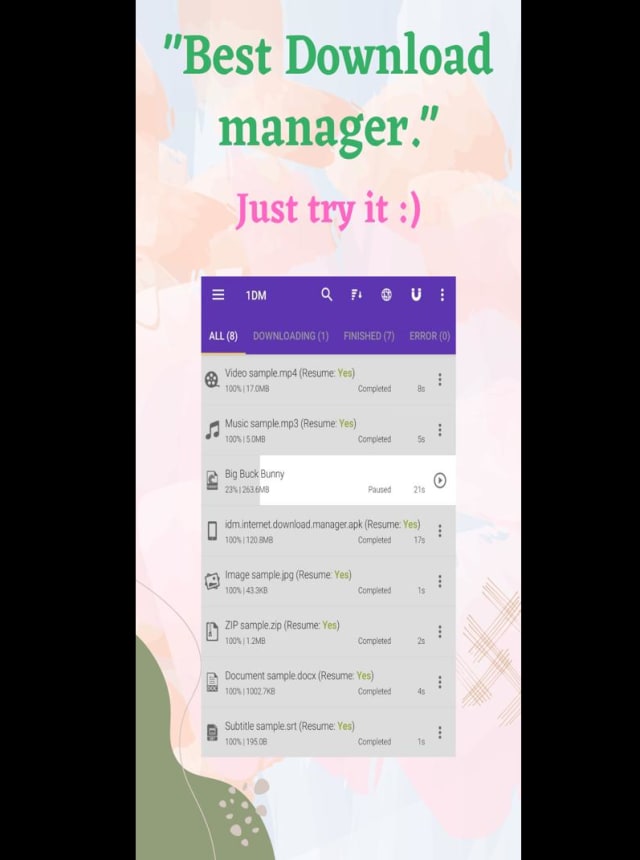
1DM: Browser & Video Download
Vicky Bonick
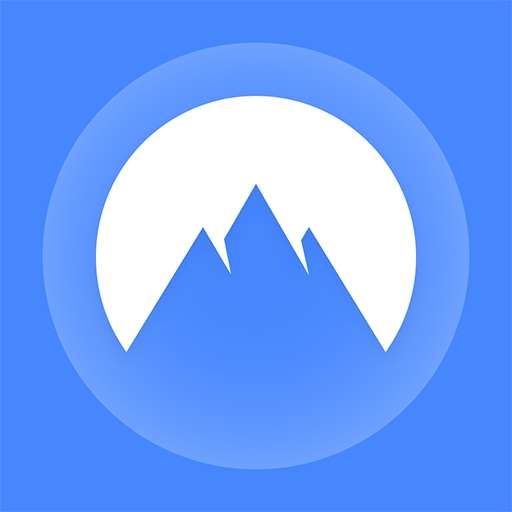
NordVPN – fast VPN for privacy
Nord Security
Google Play Services for AR
Google LLC
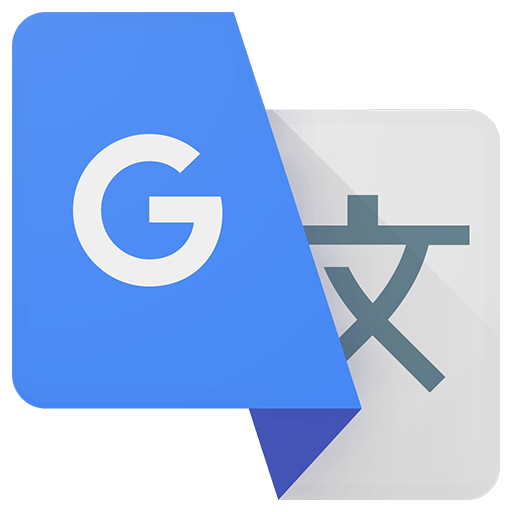
Google Translate
Google LLC
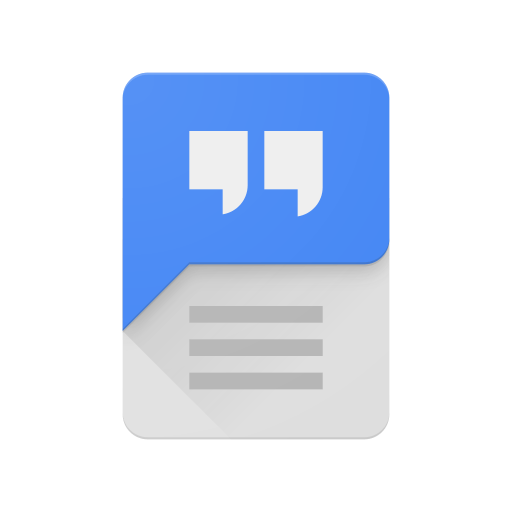
Speech Recognition & Synthesis
Google LLC
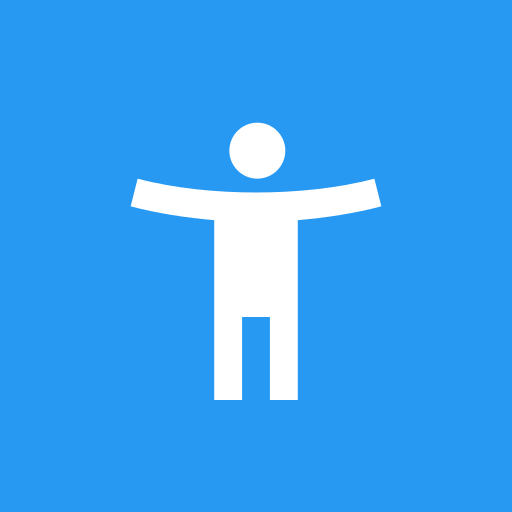
Android Accessibility Suite
Google LLC
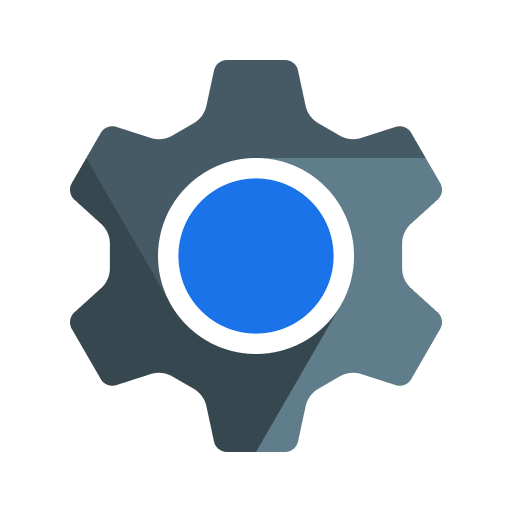
Android System WebView
Google LLC
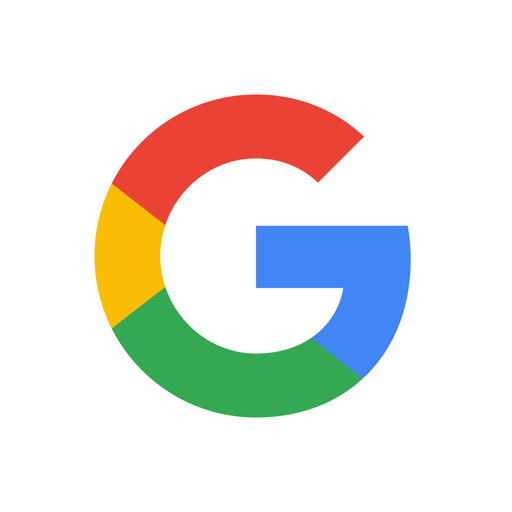
Google LLC
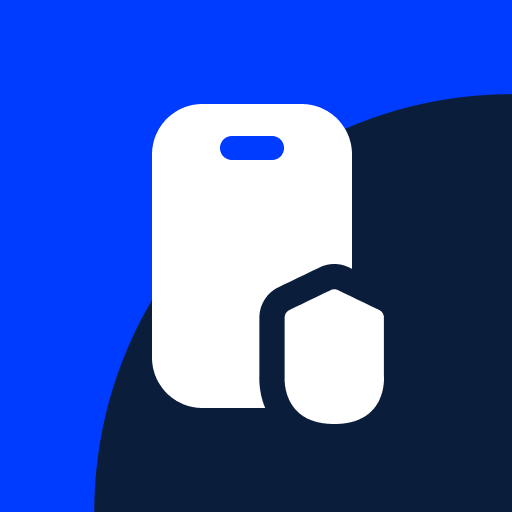
F-Secure Mobile Security
F-Secure Corporation
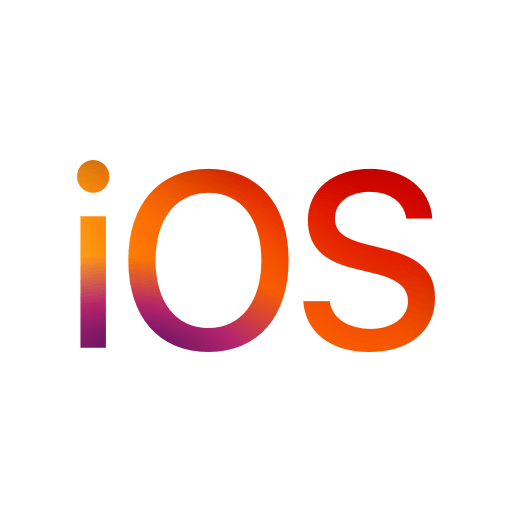
Move to iOS
Apple
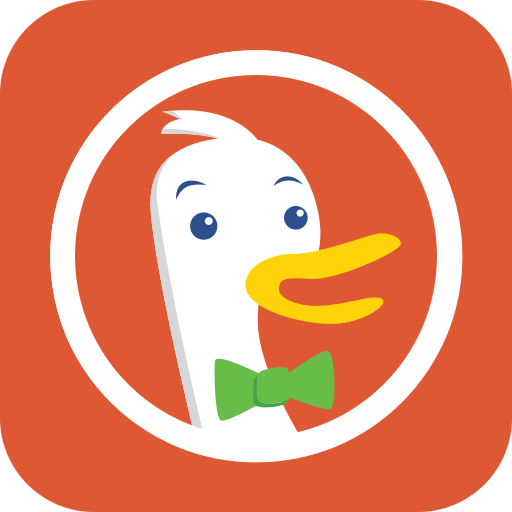
DuckDuckGo Private Browser
DuckDuckGo
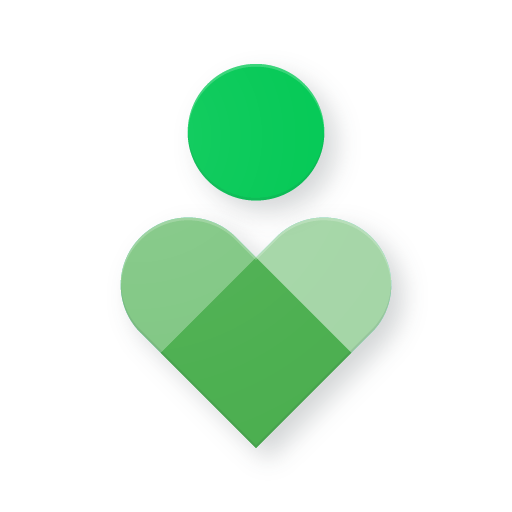
Digital Wellbeing
Google LLC

Activity Launcher
Adam Szalkowski
Device Care
Samsung Electronics Co., Ltd.
Samsung My Files
Samsung Electronics Co., Ltd.
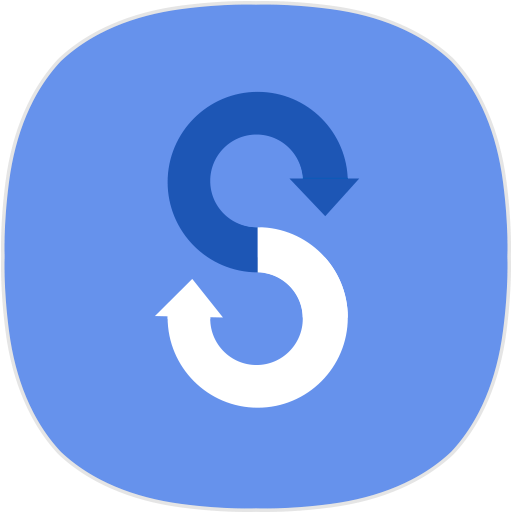
Samsung Smart Switch Mobile
Samsung Electronics Co., Ltd.
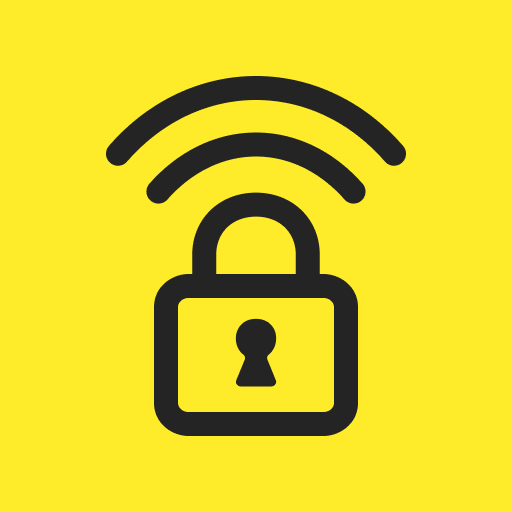
Norton Secure VPN: Wi-Fi Proxy
NortonMobile
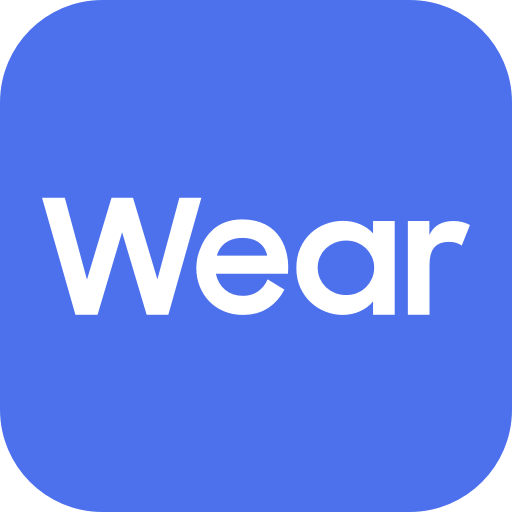
Galaxy Wearable (Samsung Gear)
Samsung Electronics Co., Ltd.
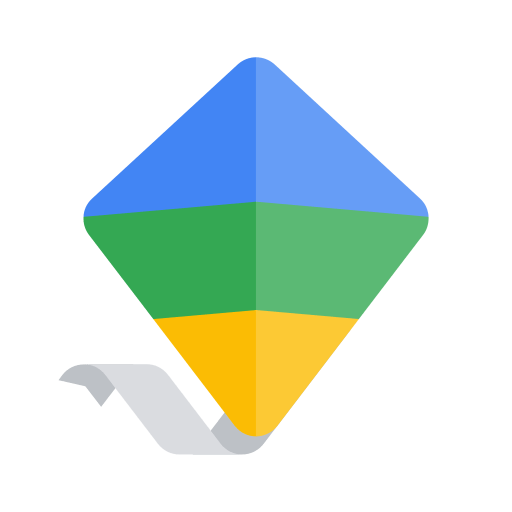
Google Family Link
Google LLC
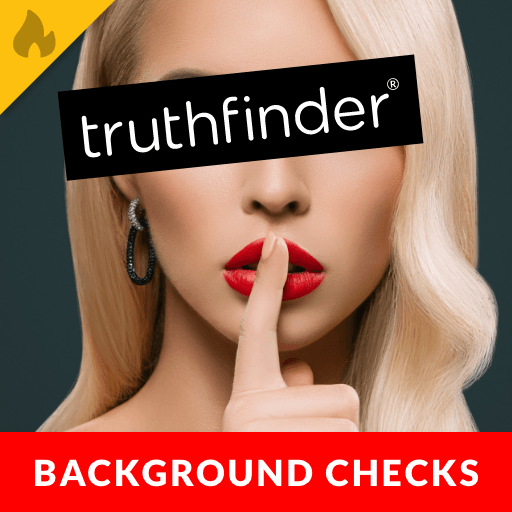
TruthFinder Background Check
Pubrec, LLC
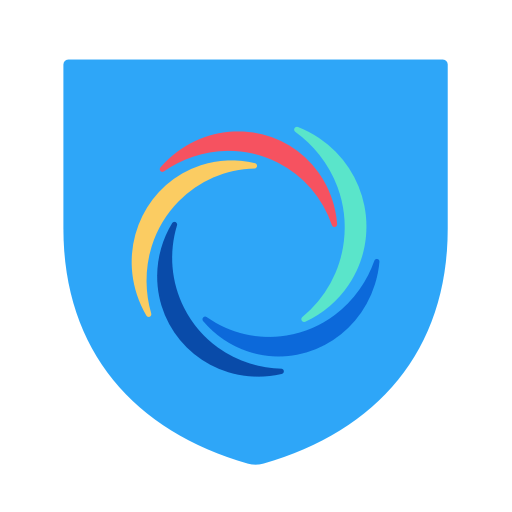
HotspotShield VPN: Fast Proxy
Pango GmbH
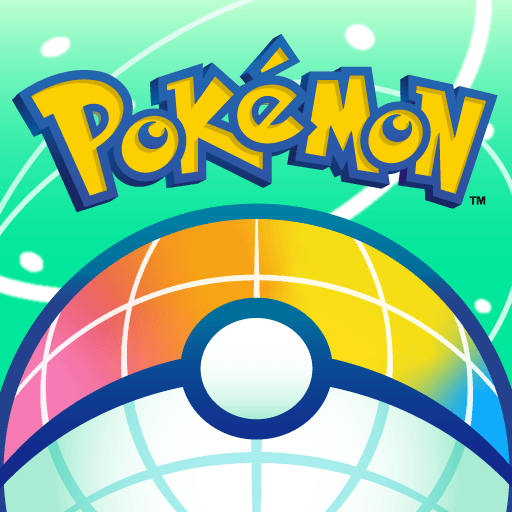
Pokémon HOME
The Pokémon Company
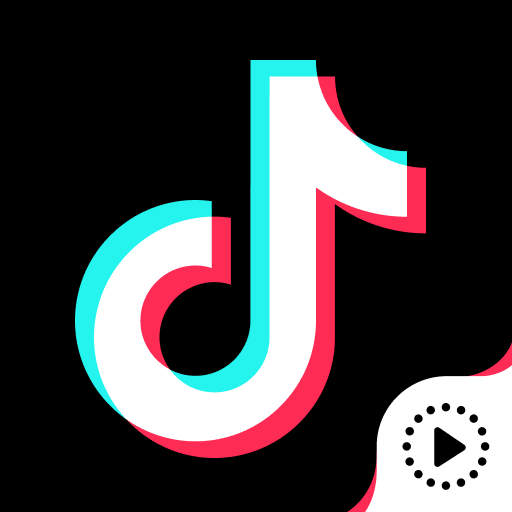
TickTock-TikTok Live Wallpaper
TikTok Pte. Ltd.
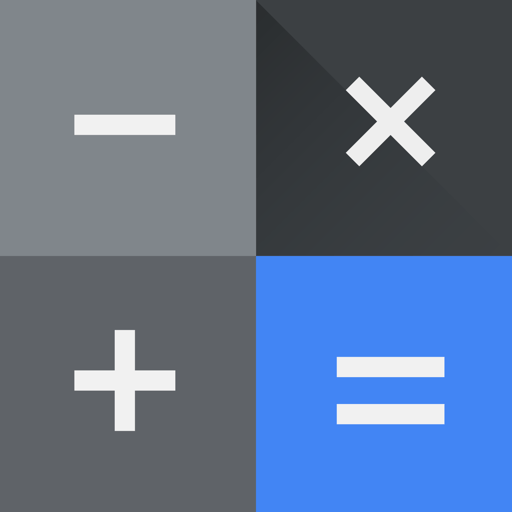
Calculator
Google LLC
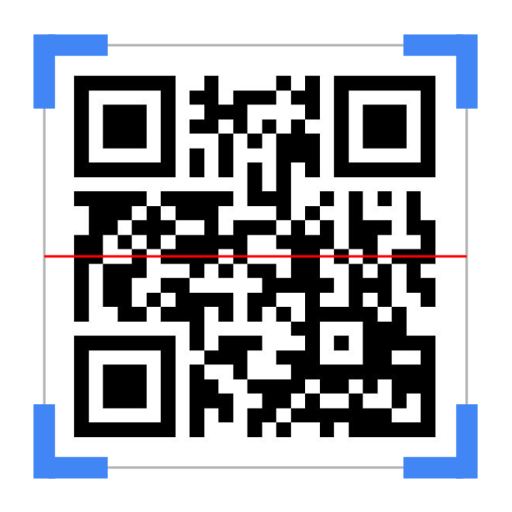
QR & Barcode Scanner
Gamma Play
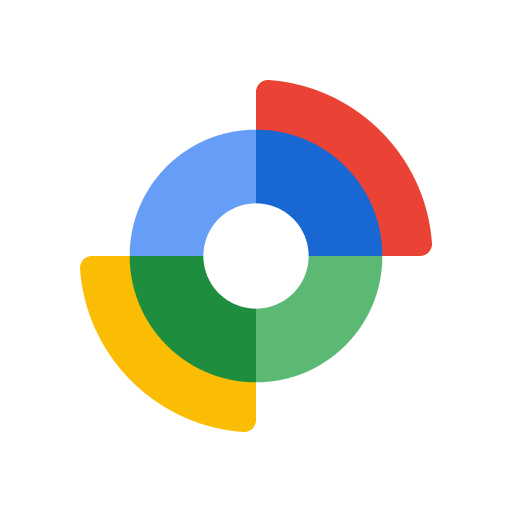
Google Find My Device
Google LLC
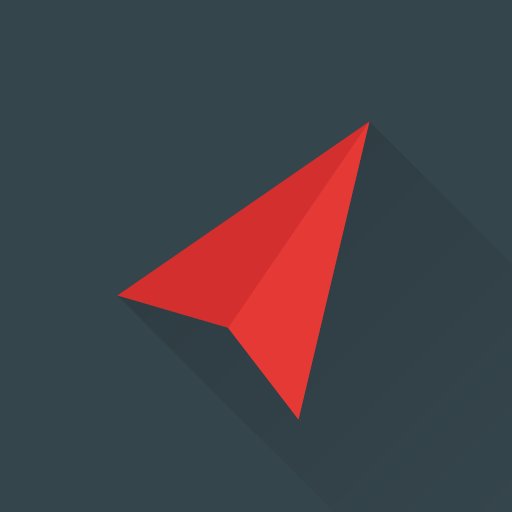
Compass & Altimeter
PixelProse SARL

Roku Remote Control: TV Remote
Vulcan Labs
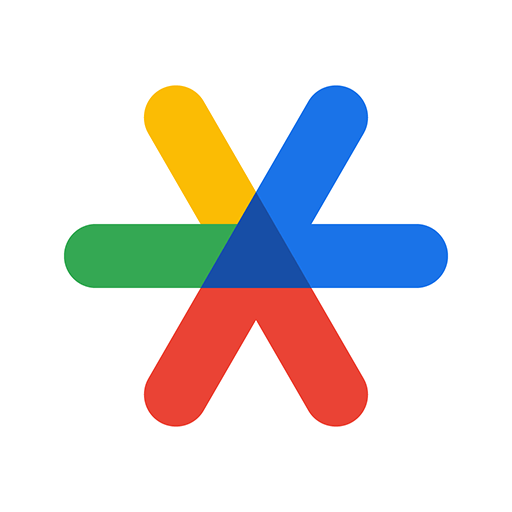
Google Authenticator
Google LLC
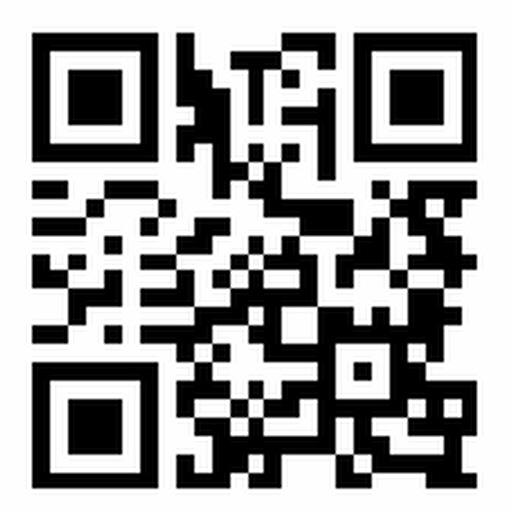
QR CODE READER - FREE
hopesj0314
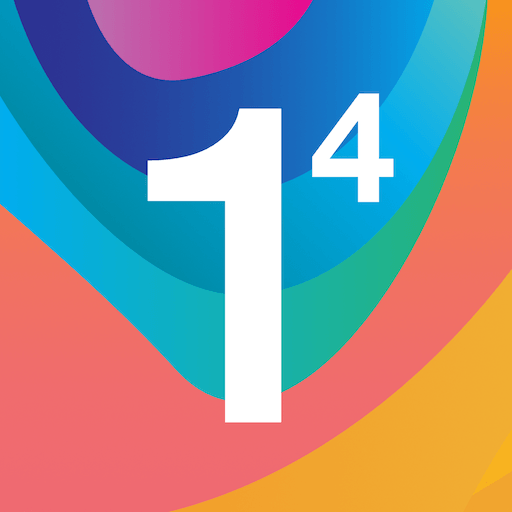
1.1.1.1 + WARP: Safer Internet
Cloudflare, Inc.

Poke Genie -Remote Raid IV PvP
Poke Genie

ZArchiver
ZDevs

Beats
Apple
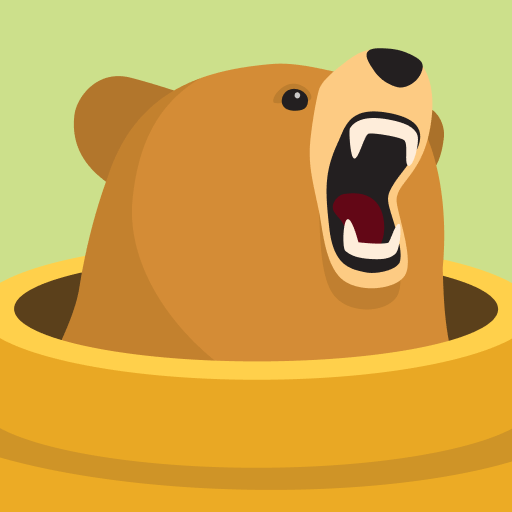
TunnelBear VPN
TunnelBear, LLC
Blink Home Monitor
Immedia Semiconductor
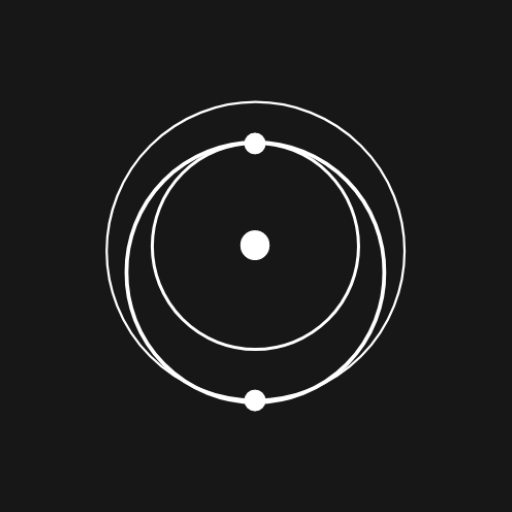
Starlink
Space Exploration Technologies Corp.
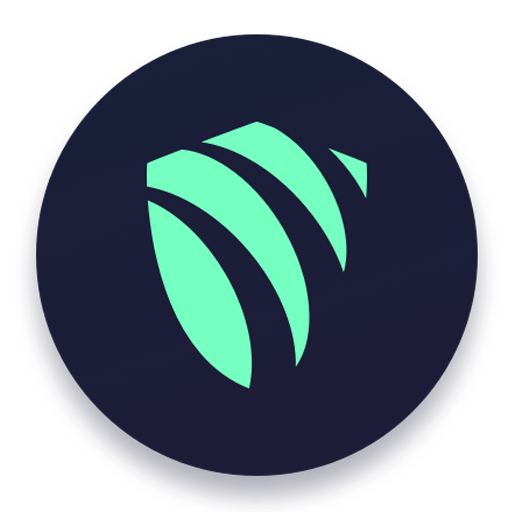
ArgoVPN
Filtershekanha
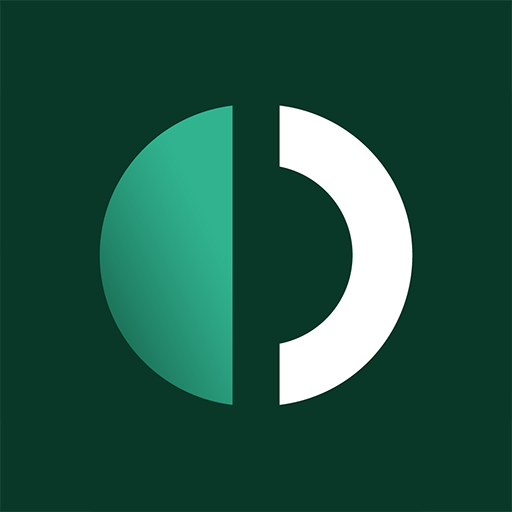
Outline
Jigsaw Operations LLC
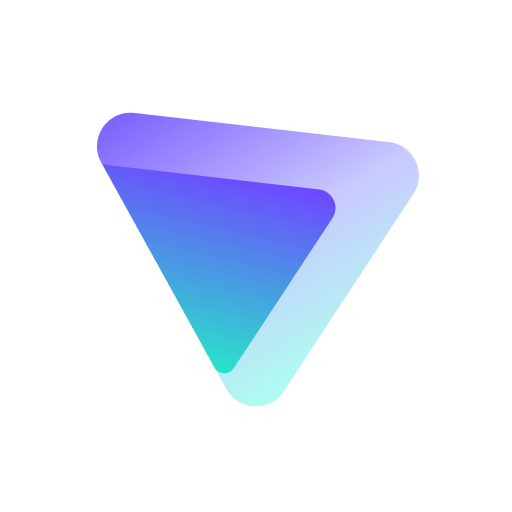
VPN Proton: Fast & Secure VPN
Proton AG
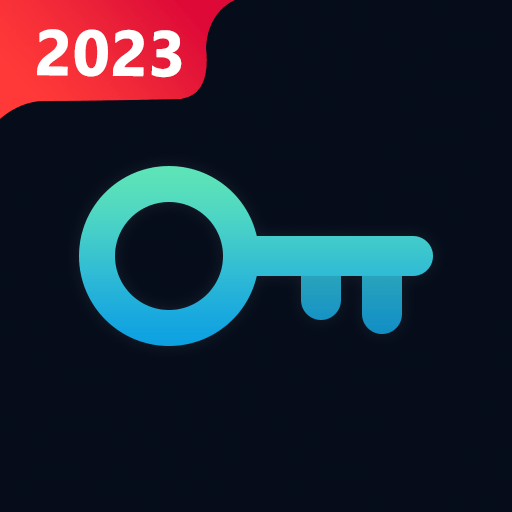
VPN Fast - Secure VPN Proxy
Phone Master Lab

