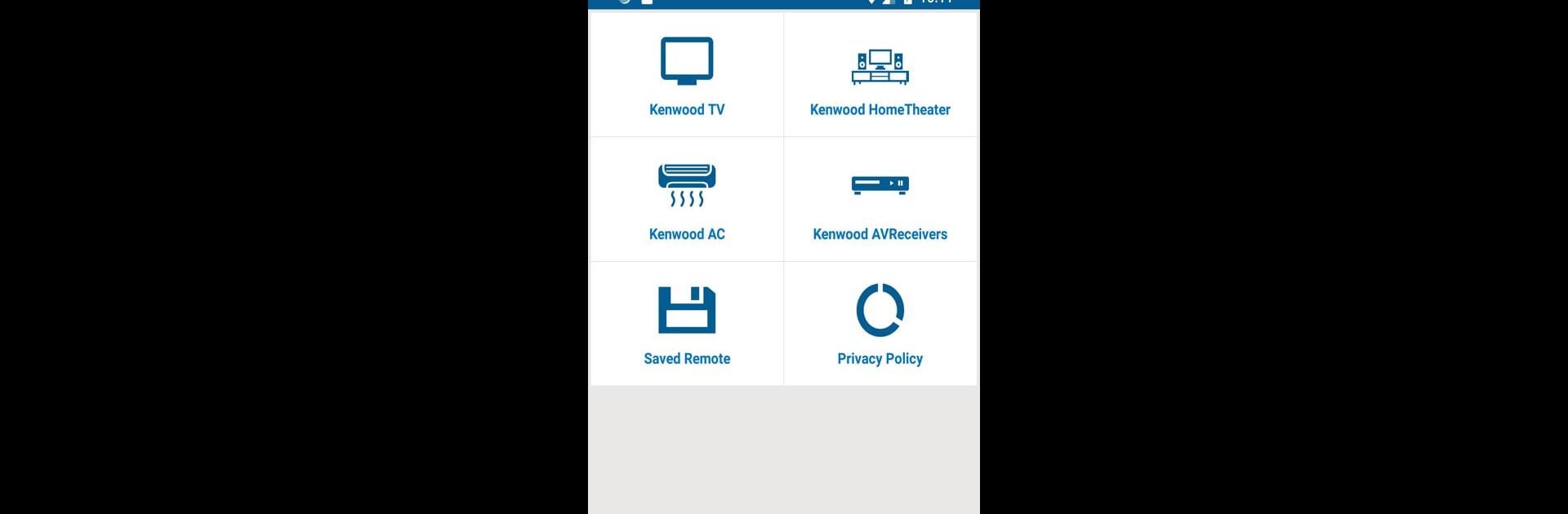Get freedom from your phone’s obvious limitations. Use Kenwood Universal Remote, made by illlusions Inc, a Tools app on your PC or Mac with BlueStacks, and level up your experience.
About the App
Kenwood Universal Remote is your handy tool for turning your phone into a remote for a bunch of Kenwood devices—way more convenient when your original remote’s vanished into the couch cushions (again). Built by illlusions Inc, this Tools app keeps things simple and easy, so you don’t need to wrestle with tricky setup screens or huge downloads. Expect a quick install, a straightforward setup, and no-nonsense access to all the basics you need to control your Kenwood gear.
App Features
-
Small App Size
Don’t worry about storage—Kenwood Universal Remote barely takes up any space on your phone. It’s light enough for slower connections, too. -
Effortless Setup
There’s no marathon configuration process here. Just follow two quick steps, and you’ll be up and running in no time. -
IR Blaster Support
The app works with your device’s built-in IR blaster. No IR? It won’t work, but if your phone has one, it’s smooth sailing. -
Automatic Device Saving
Once you’ve added a Kenwood device, it remembers it for next time. Your saved devices are always easy to find—no need to set things up each time you launch the app. -
Full Remote Functions
From volume to power to all the menus, the app covers the same functions as your original Kenwood remote. -
Wide Compatibility
Whether it’s your Kenwood TV, AV receiver, set-top box, DVD player, projector, or home theater setup—the app’s got you covered. -
Customizable Button Feedback
Prefer a little vibration when you press the buttons? You can turn that on or off to suit how you like your remote to feel.
If you’re on your PC and need the convenience of controlling your devices, Kenwood Universal Remote also works seamlessly with BlueStacks. Just remember, you’ll still need an IR blaster for the magic to happen.
Eager to take your app experience to the next level? Start right away by downloading BlueStacks on your PC or Mac.