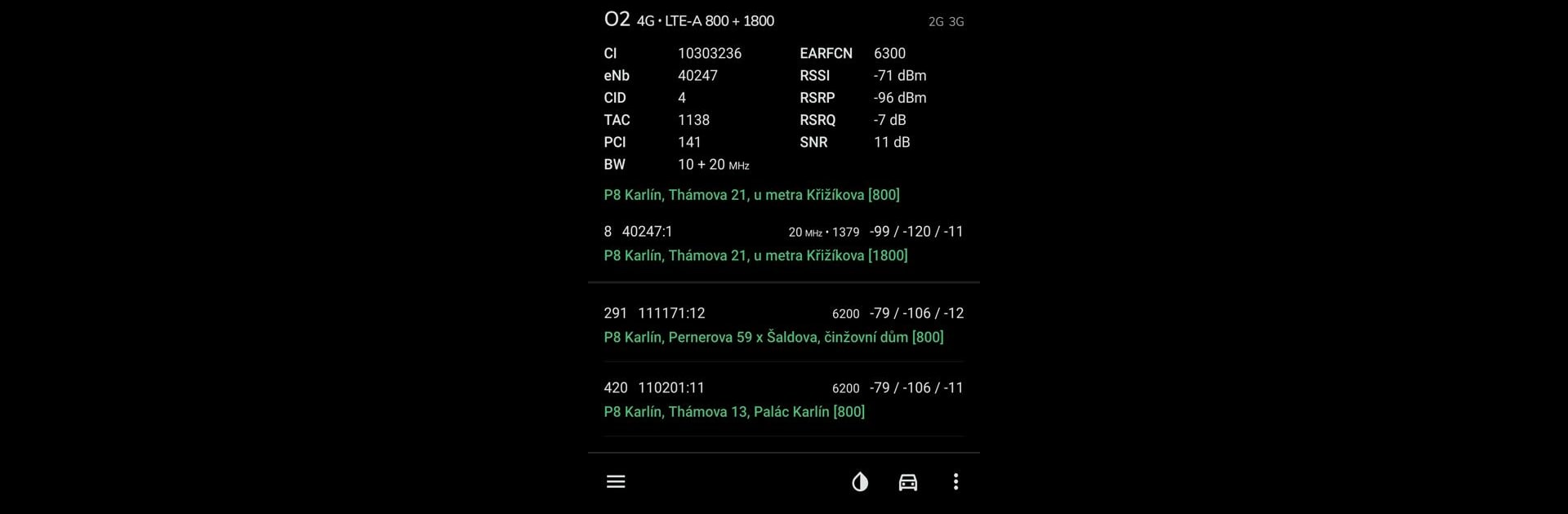Let BlueStacks turn your PC, Mac, or laptop into the perfect home for NetMonster, a fun Tools app from Michal Mroček.
About the App
Ever wondered which cell towers your phone connects to as you move around? NetMonster, crafted by Michal Mroček, gives you a behind-the-scenes look at the networks your device uses every day. With this handy tools app, you’ll get real-time data about signals and towers in your vicinity—all with a few taps. It’s perfect for anyone curious about their mobile connection, or just wanting to understand the nitty gritty of their wireless world.
App Features
-
Detailed Cell Tower Info
See a complete breakdown of identifiers from every cell tower your device spots. NetMonster doesn’t just skim the surface—it dives deep, so you’ll always know which tech your phone’s using. -
Automatic Logging
The app keeps track of all connected towers until you decide to close it. It’s a great way to look back and see your signal history without any extra effort. -
Precise Mapping Tools
Browse cell locations on an interactive map. You can even adjust tower locations if you know they’re a bit off, or just want to tidy up your data. -
Easy Filtering & Export
Too much info? Filter towers by different criteria or export your logs to sort through later, maybe on your computer or using BlueStacks. -
Signal Visualization
Watch real-time changes in signal strength and get simple explanations of each measurement. Wondering what those bars actually mean? NetMonster breaks it down—and spells out how signal strength might affect your call quality or data speed. -
Broad Network Compatibility
Works seamlessly with GSM, CDMA, WCDMA, TD-SCDMA, LTE, and both 5G NSA and SA. If your area supports LTE-Advanced or 4G+5G carrier aggregation, you’ll see those details too. -
User-Controlled Data
Edit, organize, and take control. You choose how much you store, what to keep, and where to send it.
Whether you’re a mobile enthusiast or just a little curious, NetMonster puts the data in your hands—simple as that.
Ready to experience NetMonster on a bigger screen, in all its glory? Download BlueStacks now.