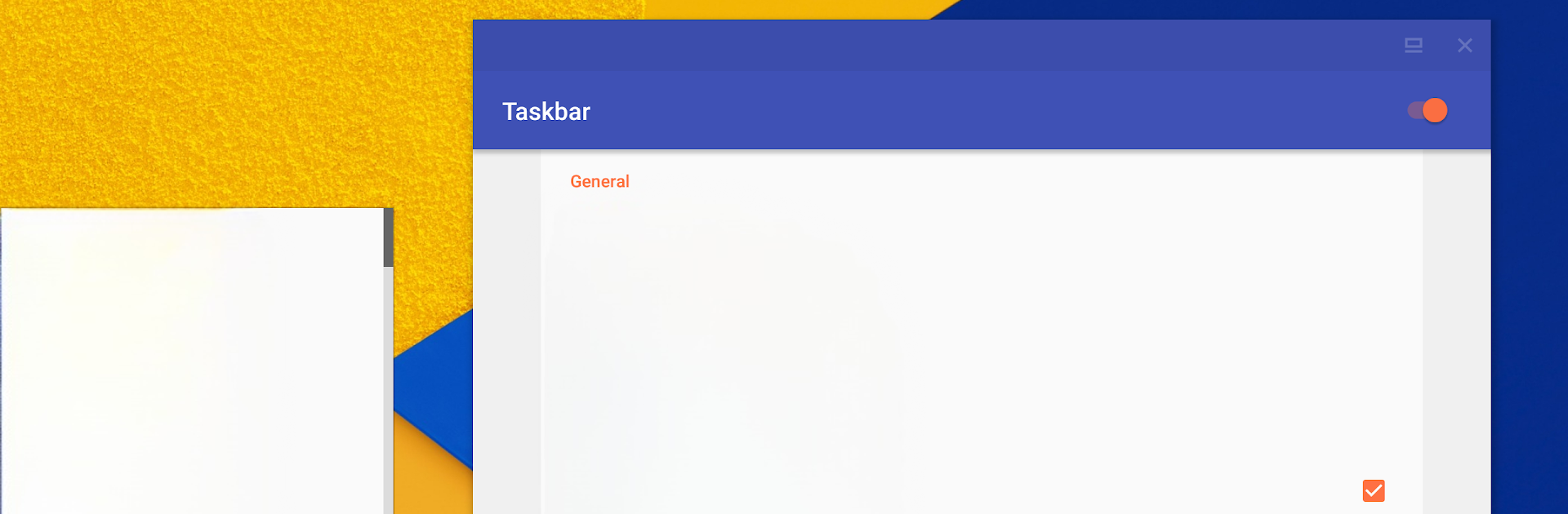Multitask effortlessly on your PC or Mac as you try out Taskbar (Donate Version), a Tools app by Braden Farmer on BlueStacks.
Taskbar (Donate Version) is kind of a game-changer for anyone who wants that desktop feeling on their Android device. Playing around with it on PC through something like BlueStacks gives even more of that multitasking vibe since you get an actual start menu and a tray for your recent apps right up top, just like on Windows. Everything’s always one click away, so there’s no digging around for stuff. It shows all the apps installed, either in a list or a grid, depending on what feels easier. Things can be pinned, rearranged, or hidden if there’s something that just gets in the way. It doesn’t feel cluttered — the whole thing can be tucked out of sight until it’s needed, and then it just pops back up.
One of the coolest parts is the freeform window mode (for Android 7.0 and up), where apps can float around in separate windows. It’s surprising how close that feels to using a desktop. No root is needed, though there might be a bit of setup for certain devices. There’s a bunch of little tweaks for customizing, so it can look and work however someone wants, especially if there’s a mouse or keyboard connected. This version is mainly for folks who want to support the app, so it works exactly like the free one, preferences carry over, all that. It’s open source, no ads, just straightforward multitasking — and it fits right in on things like Chrome OS, too. For anyone who likes having easy access to everything on their device, it makes things feel way more organized and quick.
BlueStacks gives you the much-needed freedom to experience your favorite apps on a bigger screen. Get it now.