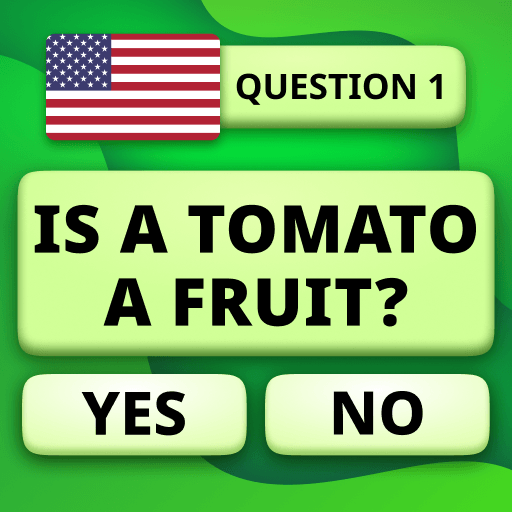Explore a whole new adventure with Triviador, a Trivia game created by THX Games Zrt. | Quiz & Trivia. Experience great gameplay with BlueStacks, the most popular gaming platform to play Android games on your PC or Mac.
About the Game
Triviador, from THX Games Zrt. | Quiz & Trivia, is not your typical trivia game. It combines strategic territory conquest with mind-bending trivia challenges. Answer questions to gain an edge, attack castles, and dominate the battlefield. Whether you’re outsmarting opponents or climbing global ranks, there’s always a new challenge awaiting you.
Game Features
-
Territory Conquest
Attack castles and expand your realm by answering trivia questions correctly. It’s not just what you know, but how you use it! -
Dynamic Leagues
Compete in weekly challenges to advance through leagues. Test your mettle and become the best knight in the season. -
Social and Clan Play
Join or create a clan to collaborate with players worldwide. Share tactics and rise to global fame together. -
Diverse Gameplay Modes
Choose from Short Campaign, Long Campaign, or team-based Alliance mode to suit your playstyle. -
Cross-language Competition
Battle trivia enthusiasts globally, regardless of language, and climb the ranks!
With BlueStacks, experience smoother gameplay and strategic advantage.
Start your journey now. Download the game on BlueStacks, invite your friends, and march on a new adventure.